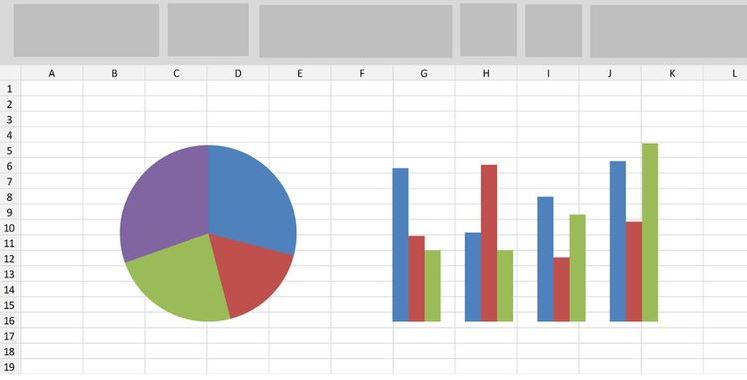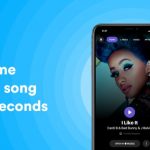Getting a percentage change has become really handy, it can now indentify the difference between two values and the percentage of increase and decrease.
To do this, a single formula is required. Subtract the old value from the new value and divide it by the old value.
You can also use the generic value below and then convert it to percentage. Now lets how to calculate the percentage change between two values in Excel.
(New value – Old value) / (Old value)
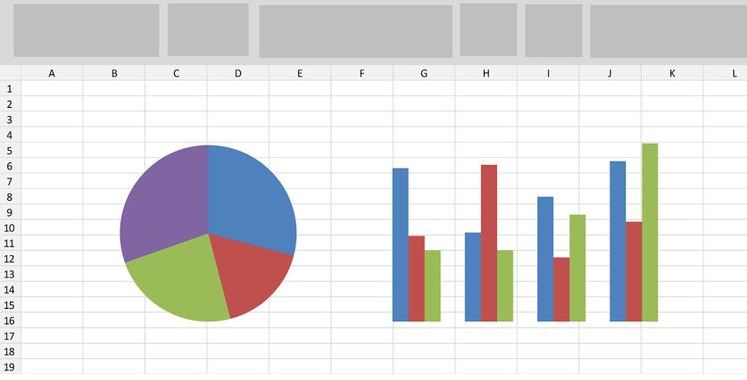
How to Calculate Percentage Increase in Excel
I’ll show you by giving you a good example of two values.
⦁ Open a new spreadsheet in Excel.
⦁ In cells A1, B1, and C1, type First Value, Second Value, and Percentage Change, respectively.
⦁ Select cell C2 and in the formula bar, and enter the formula below: =(B2-A2)/A2
⦁ Select cell C2, then go to the Home tab, and from the Number, section click on the % symbol. This will convert the value of the cell to percentage, and your cell will now show the percentage change.
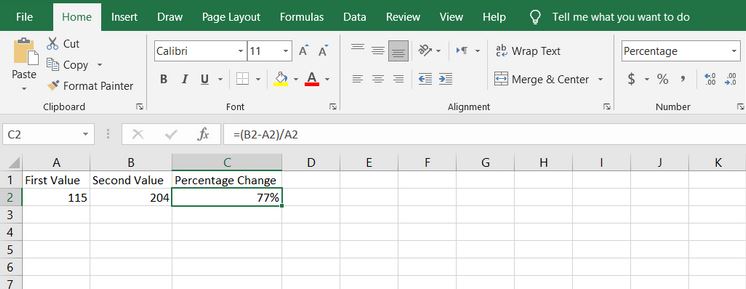
Note: If you remove the parentheses, the formula won’t function properly because it will prioritize the division over subtraction.
Now all that’s left to do is insert numbers into the two cells, and the third cell will display the percentage change of the two values.
A Better Way to Convert Data Into Information
By using capacities and recipes in Excel, you can transform your information into something more to show the focuses you need all the more effectively.
Computing rate change is only one of the numerous ways you could do this. There is significantly more to dominate.
ALSO READ>>>>How to Develop a Pivot Table in Excel