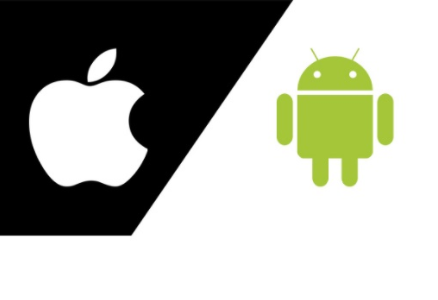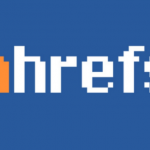The Media Access Control ( MAC) Address on your device is more like an identity for your device just like your IP address. There are numerous reasons why someone may want to change the MAC address on their android device, although this move is common among hackers, but sometimes a regular person may have realized some danger and would want to protect their device from being tracked through their MAC address, or having their MAC address stolen and being impersonated, using it for cybercrimes.
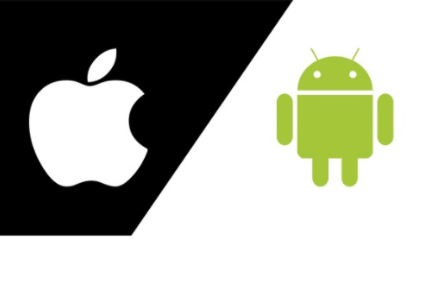
There are a couple of ways you can change your MAC address, but you need your device to be rooted to use these methods that are permanent (won’t change after restarting your device). You can download the “Root Checker” app from the Google Play Store to check if your device is already rooted. If it isn’t, you can download and install an Apk app that grants android root access, also check that it is safe and compatible with your device before downloading.
Here are two ways you can change your MAC address after you have rooted your device, but before you proceed, it is advised that you take note of your original MAC address before changing it. To do this, go to your device “Settings” and tap on “About”, next, tap on “Status”, then tap on “Wi-Fi Mac Address” and your original MAC address would be displayed. You can take note of it.
SEE ALSO >>> How To Cancel Ahrefs Subscription
METHOD 1
For this method, you need to download and install Terminal Windows and Busybox from the Google Play Store. Open the terminal windows app, type in “su” and tap on “Enter” to execute the command, On the next space, type in “Busybox iplink show eth0” and tap on “Enter”. At this point, if the command doesn’t execute, clear out “eth0” and type in “wlan0”. Next type in “busybox if config eth0 he ether XX:XX:XX:(Your new Mac Address)” then tap on “Enter”. Note that you only need to change the last six digits to prevent any errors resulting. Once you do this, your MAC address would be changed. You can type in “busybox iplink show eth0” to be sure that the address is now changed.
METHOD 2
The first thing to note about this method is that your device needs to be powered by a Mediatek chip to be able to do this. Among several apps(Apk) which you can download to change the MAC address on your android device, the recommended for the sake of this explanation is “ChameleMAC”, the reason you can’t find apps with similar purpose on the Google Play Store is because Google doesn’t support users changing their MAC address. However, if your device is powered by a Mediatek chip, then things just got simple for you, because not only does this app change your MAC address easily, it also generates MAC address you can use. It changes the MAC address permanently, so we advise that you copy out your original MAC address as described earlier, just in case you ever want to reset it. After installing this Apk, open the app on your device and tap on “Grant root permissions”. From the two fields, you can either “Generate random MAC” or “Apply new MAC”. The first option will give you a new MAC address automatically, while with the second option, you can enter a preferred MAC address. And that’s it!
RECOMMENDED >>> How To Send Money From PayPal To Cash App