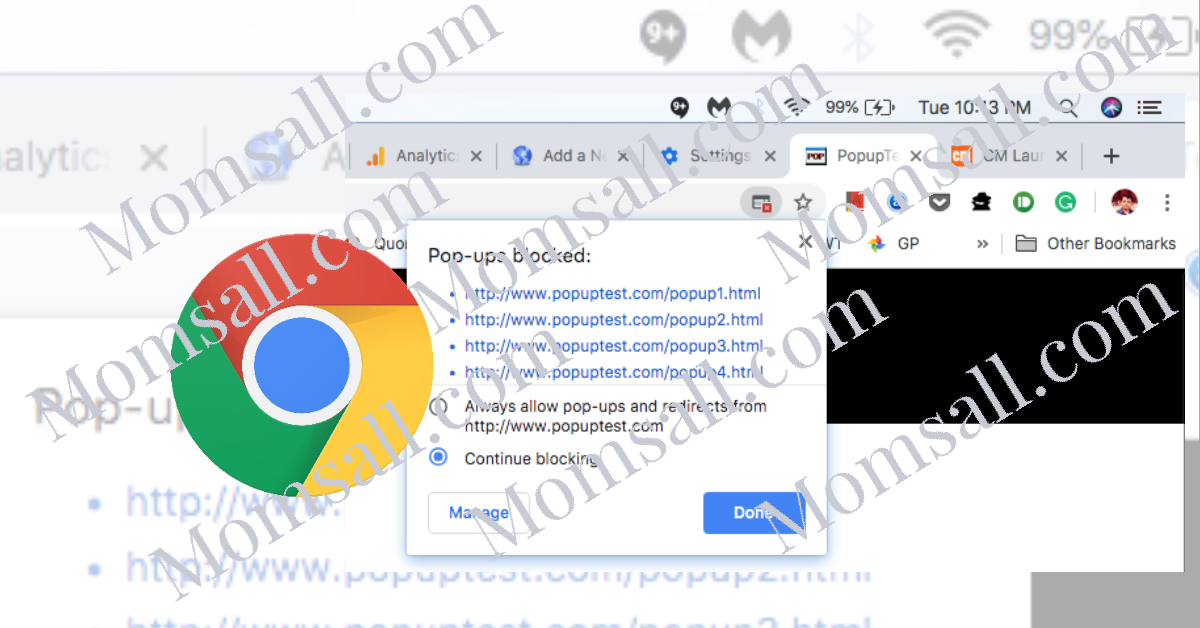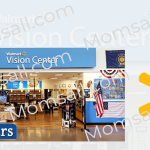Pop-ups most times can be the terror of the internet but not all of them. It can begin from the unending requests to allow push notifications for some random websites, to clamorous full-screen ones asking for your name or email address, to the foul malware-carrying kind.
This is one of the reasons that made most people put their settings for their phone browser on “block all pop-ups”. And if you are making use of chrome, you can be able to locate it in the default settings.
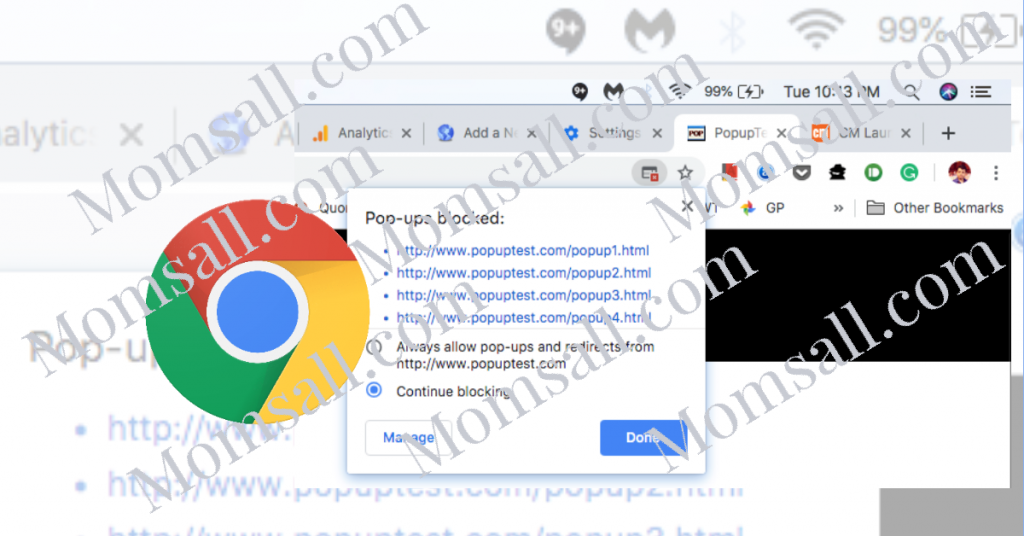
Even if we don’t like them that much, we actually do want them to pop up sometimes. The issue some people are having is that they don’t remember how to enable them. In case you are among this category of people, this article will give you easy steps on how to allow google chrome to display pop-ups for some specific sites or maybe all of the time:
How to Enable Pop Ups on Your Google Chrome For Some Specific Sites
Here are steps for those special, one-off situations where a site’s pop-ups are needed:
- Open the Chrome web browser in your device and enter the particular site that you want to turn on pop-ups.
- Hit on the lock button which you can find at the left of the search bar and tap on “site settings.”
- Click the “site settings” menu open.
- Beside where you will see “pop-ups and redirects,” tap on “block (default)” and click on the “allow” button.
After clicking on “allow” the pop-ups will be enabled.
SEE ALSO >>> Chrome Dark Mode – Google Chrome Dark Mode | Dark Mode Chrome Extension
How to Turn Google Chrome Pop Ups for All Sites
For those that wants the pop up for all sites, here is guidelines on how to reset your chrome browser to enable all pop-ups by default:
- Go to your chrome web browser in your device.
- Tap on the three dots you will see on the upper right corner of your phone screen and tap on “settings.”
- Go down to the bottom of the screen and tap on “advanced.”
- Click open the advanced settings menu.
- Below “privacy and security” is located, click on “site settings.”
- Then beneath “permissions,” tap on “pop-ups and redirect.”
- Very close to “blocked”, tap on the toggle button to disable blocking and turn on all pop-ups for all the sites in your browser.
After doing this, you will find out that the switch is gray, instead of blue.
You can also follow these steps to block pop-ups for specific sites and all sites, the difference is that you will click on disable pop ups in other to block them.
RECOMMENDED >>> Google Chrome Themes – Themes for Google Chrome | Google Chrome Store Themes