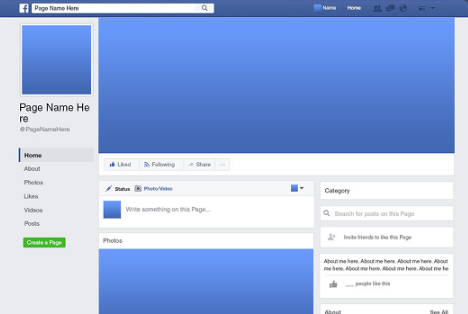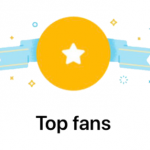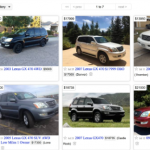CLASSIC FACEBOOK is the regular kind of Facebook everyone is used to at the moment. Facebook users are getting the message to try out the New Facebook. Once they accept, they get switched to an entirely new Facebook layout.
Based on personal opinions after trying out the New Facebook, people still want to switch back to using the Classic or Old Facebook as some will call it. Now, the question is, how do you switch back to Classic Facebook? This article is created to provide you with a solution to this. Please, continue reading.
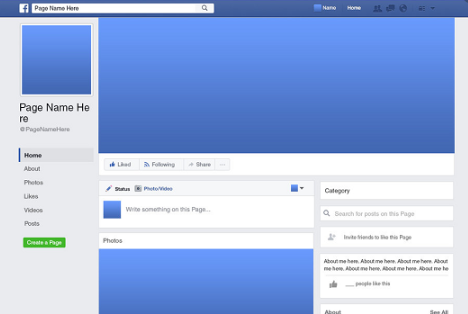
New Facebook
As people switch to New Facebook because of the prompts they received from Facebook, a couple of them still prefer making use of the old Facebook. One of the reasons for this is the fact they have been so accustomed to the old Facebook. You should know that feeling of being too used to something? It can make you not appreciate a modification being done.
New Facebook is an exceptional kind of Facebook that is still in its testing phase. Although, the functions of the Facebook service didn’t in any way change but the major change here is the design of the interface. Also, some icons were edited and some other features where repositioned. If you don’t know about New Facebook, you may wonder if actually you are still making use of Facebook on your introduction to it. The Facebook platform was entirely redesigned in such a way that navigating your way around is much easier compared to the former. These are the things you stand to gain from using the New Facebook:
- Turn on dark mode to give your eyes a break
- Catch up quickly with faster loading times.
- Find things easily with a cleaner look and bigger text
- User-friendly design
SEE ALSO >>> How To Become A Top Fan On Facebook
With the above mentioned, you now have an idea of what the New Facebook is like. Since it’s in the testing phase, Facebook likes to get feedback about user experience. This is why at the point where you decide to switch back to the Classic Facebook, they want to know your reason for the action.
How To Switch Back Classic Facebook When Using New Facebook
Follow these steps to switch back to the Old Facebook:
- Click on the down arrow found at the top right corner of your Facebook Newsfeed Page.
- Select Switch to Classic Facebook from the list of options
- You are going to be asked by Facebook the reason you want to make the switch but you can skip it if you want.
- Now, you have your old Facebook back successfully.
RECOMMENDED >>> How To Hide My Birthday On Facebook