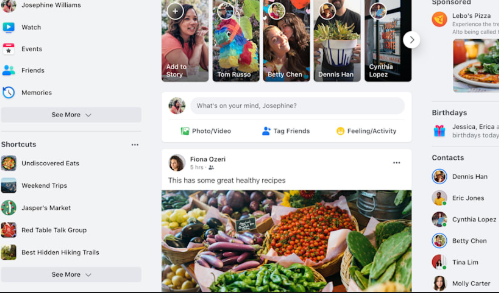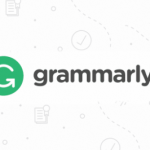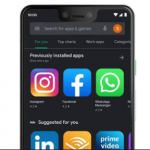Classic Facebook Settings and New Facebook Settings are options of the Facebook service which users have to choose from at the moment. The advancement of the Facebook platform has been one major thing Facebook has always been committed to.
One thing you will spot majorly when using the Classic Facebook or New Facebook is the interface. The functions are still the same but the New Facebook comes with an entirely different design.
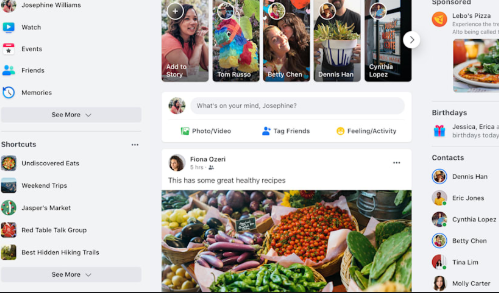
At this point, if you are making use of Classic Facebook, a message should have gotten to you to switch to the new Facebook. As you accept to make the switch, you will be redirected to Facebook’s new interface.
Classic Facebook
With the introduction of the New Facebook, the Classic Facebook isn’t obsolete but can also be referred to as the “Old Facebook”. Switching to the new Facebook is found exciting by some users but still, based on the fact they are used to the old Facebook, they will prefer to still make use of it. Definitely, it will take sometime before people can adjust to this change.
New Facebook
The user interface of New Facebook is easier and much more flexible to use. You won’t find it hard to locate certain functions and features on Facebook. The design of the Facebook platform is entirely changed and very attractive compared to the old Facebook. New Facebook has its very own in-app dark mode. You can now easily switch to dark mode on Facebook. The newsfeed appears unique and there have been some changes in icon design and positions. New Facebook is faster and more efficient.
Although, the New Facebook is undergoing testing and still a prompt is sent out to a couple of Facebook users to make a switch. Even without the prompt, you can switch to the new Facebook. Facebook is concerned about users’ reviews about the new Facebook.
SEE ALSO >>> Welcome to Fresh Simpler Facebook
How To Switch Back To Classic Facebook After Making Use Of New Facebook
After trying the New Facebook out, you may still want to switch back to the Classic Facebook which you are used to. This shouldn’t be a challenge to you if you follow the guide below:
- At the top-right corner of your Facebook homepage, click on the drop-down arrow.
- A menu has several options will be displayed, choose “Switch to Classic Facebook”.
- To give Facebook a review on the New Facebook, answer the question on the reason you choose to switch back or better still you can skip it.
- Now, you can enjoy Classic Facebook again.
RECOMMENDED >>> Cute Facebook Names for Girl