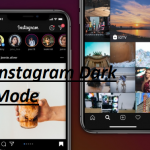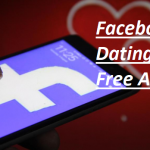There are so many good reasons for one to want to delete photos from his/her Facebook account, and so having an idea on how to do so as conveniently as possible is a purposive skill if you wish to make good use of the great social media platform.

It is possible that you uploaded an image in error, or you might have simply started disliking a particular photo that you previously uploaded and you wish to delete them from your account. This article will guide you on how to delete photos from your Facebook account.
How to Delete Photos from Your Facebook Account Using a Computer
- First of all, you will need to log in to your Facebook account and search for the photo you wish to delete, either it’s in an album or it’s in the photos you uploaded, don’t tap on the picture to view.
- Hold steady on the image you wish to delete, a box having a pencil icon will display on the right corner on the top of the thumbnail photo.
- Tap on the pencil icon, which will open a message asking if you want to edit the photo or remove the photo
- Click on remove photo but in a situation whereby u wish to edit, you can then click on “edit photo”
With these steps, you can delete any photo from your Facebook account with your computer.
How to Delete Photos from Your Facebook Account Using the Mobile Browser
- Visit the Facebook website on your mobile browser and ensure that you are logged in.
- Go to your photos and search for the photo you wish to delete, then tap it to select.
- Beneath the photo, click on “More Options.”
- Click on “Edit Photo.”
- Click on “Delete photo”.
- You will see a display asking “Are you sure you want to delete this photo?”, Click on “Delete” and the photo will be deleted permanently.
How to Delete Photos from Your Facebook Account Using the Mobile App
The steps on how to delete a photo using the Facebook mobile app is slightly different from using a mobile browser.
- First, you will need to open your Facebook app.
- Enter your photos and tap on the photo that you wish to delete.
- Touch the three-dot menu on the top right side of the photo’s page.
- Tap “Delete Photo” to delete the photo you wish to delete.
How to Remove the Tagged Photos
In a situation whereby someone tagged on a photo, he/she uploaded; Facebook connects the photo to your timeline for the world to see. You might not want the photo on your timeline or Facebook page, and because you were not the one who uploaded the photo, you will not be able to delete the photo, but you can untag Yourself from the photo and it will be removed from your timeline or Facebook page.
See: Enable Instagram Dark Mode