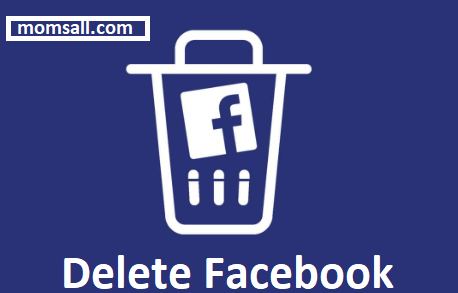Now, you are probably tired of Facebook for one reason or the other and you’ve been trying to delete your Facebook account with no success. Don’t worry, if you will continue reading this article till the end, you will definitely learn how to delete your Facebook account permanently with so much ease.
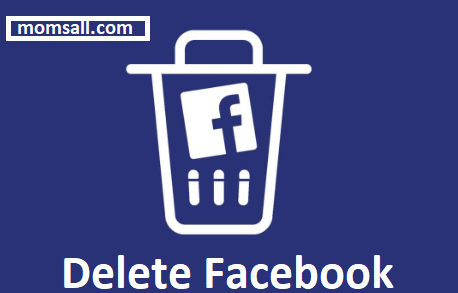
Delete Facebook Account
When we talking about deleting your Facebook account, there are two sides to it. It’s either you choose to delete your account temporarily or permanently. Although, our focus is helping you know how to delete your Facebook account permanently but it’s important you have a brief on what deleting your Facebook account either way entail.
If you decide to delete your Facebook account temporarily, you can always come back to Facebook having your profile and all the information it contains properly kept and protected for you by Facebook. At this time, if there are any online services you make use of your Facebook sign in details for access, you are still going to be allowed in.
On the other hand, the permanent option is the total reverse of the temporal option. The only thing is, you have 30 days to change your mind about it if not, your account and all its details are going to be totally lost from the Facebook service.
How to Delete Facebook Account Permanently – Step by Step
To delete your Facebook account permanently, simply follow the procedure below and you won’t have any issues:
- Sign in your Facebook account on your mobile device or PC
- Get to the menu icon at the top right of your screen
- Tap on “Settings” from the menu options displayed
- Under Facebook Information, click “Account Ownership and Control”
- Click on “Deactivation and Deletion”
- Click on “Continue to Account Deletion”
- Select “Delete Account” after following the instruction given
READ: Delete Facebook Account Now –Delete My Facebook Account Right Way | Delete Facebook Account Link