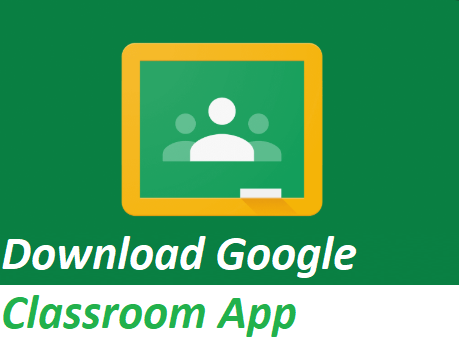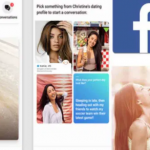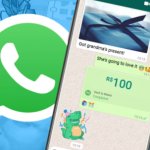Google Classroom app is made for both Android and iOS that you can be able to download with your tablet or smartphone. With the Google classroom app, you can be able to do most of the things that you do through a Web browser, actually not everything. As a matter of fact, as a teacher, you might find the app somehow limiting. This article will show you somethings you need to know about the app and how to download the app.
Related: WhatsApp Business App For Android Free Download – Download WhatsApp Business App
How To Download Google Classroom App
- you can download and install the app from either the App Store for iOS or Google Play for Androids. Then, you can launch the app and follow these guidelines:
- At the Welcome page, click on Sign In just at the bottom of your phone screen.
- In case you have already set up a Google account, nonetheless, your normal Google account will not work with Google Classroom. You will need to log in using your Google Apps for Education account. Then, you can click on Add Another Account.
- Click on Existing.
- Enter your Google Apps for Education login details, and then click on the right triangle.
- Click on OK in the Terms of Service box provided.
- Google will ask you if you want to upgrade to Google+. For now, you can click on “Not Now”.
- Then Google will ask you if you want to be getting updated with news and offers from Google. You can check or uncheck the box, depending on your choice, and click on the right triangle.
- Google will then notify you that it successfully signed in to your account. On the screen, you can select the types of data that are synced to your device. It is best that you leave them all checked. Then click on the right triangle.
- You then go back to the list of Google accounts in Step 2. Click on the Google Apps for Education account you have just added.
- Google will show you some introductory slides that show the benefits of the Classroom. You can either through them or you click on Skip.
You are now logged in and have every access to your Google Classroom account.
Things You Can Do with Google Classroom App
After you have downloaded and signed in to the Google classroom app, you can then see your list of classes just like in a Web browser. Here are some of the things you can do:
- You can create or even join a class.
- You can make announcements and also drop comments on assignments.
- You can send e-mails to all your students.
- You can be able to access your class’s Google Drive.
- You can check if your students are done with their assignments or not.
- You can also reset or even disable your class code.
PEOPLE ALSO READ: WhatsApp for Android Free Download – Download WhatsApp
Benefits of Using the Google Classroom App
Improved organization for teachers and students
Google Classroom brings order to the virtual classroom environment. Teachers can organize their materials, assignments, and announcements into neatly categorized sections, making it easy for students to locate and engage with the content.
Enhanced collaboration in a virtual environment
Collaboration is at the heart of Google Classroom. Students can work on assignments together, participate in group discussions, and provide peer feedback. The app fosters a collaborative learning environment that mirrors real-world teamwork.
Accessibility and flexibility
One of the key advantages of the Google Classroom App is its accessibility. Students can access learning materials and assignments from any device with internet connectivity. This flexibility ensures that learning can happen anytime, anywhere.
Step-by-Step Guide for Teachers
Creating a class and adding students
The first step for teachers is to create a class within the app. Once the class is set up, teachers can invite students by sharing a unique class code or adding them directly using their email addresses.
Posting assignments and announcements
Teachers can use the app to post assignments, announcements, and important updates. The platform allows for the attachment of various file types, including documents, presentations, and videos.
Monitoring student progress
Google Classroom provides teachers with insights into student progress. They can view who has completed assignments, track grades, and identify areas where additional support may be needed.
Step-by-Step Guide for Students
Joining a class and accessing materials
Students can easily join a class by entering the class code provided by the teacher. Once joined, they gain access to all the materials, assignments, and announcements posted by the teacher.
Submitting assignments and participating in discussions
Submitting assignments is a straightforward process for students. They can upload files directly or create documents within Google Classroom. Additionally, the app facilitates discussion boards where students can engage with their peers.
Receiving feedback and grades
The feedback loop in Google Classroom is efficient. Students receive feedback and grades directly within the app, allowing them to track their progress and understand areas for improvement.
Final Thoughts
In conclusion, the Google Classroom App is a versatile and powerful tool that has redefined the landscape of virtual learning. From its user-friendly interface to its robust features, the app caters to the needs of both teachers and students, fostering a dynamic and collaborative educational environment. As we continue to embrace the digital era, Google Classroom stands as a beacon of innovation in educational technology, empowering educators and learners worldwide.