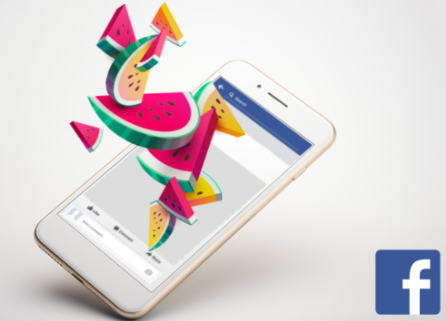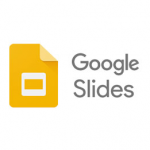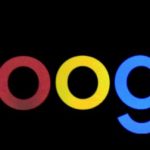The 3D effect is one that leaves a lasting impression on visual memory, In 2018, Facebook introduced the 3D photo effect which allows users to create a 3D effect on the photos which they would upload on the platform. The effect creates a movement on the image when it’s tilted. The effect, however, requires some type of photography, in other words you can’t just take photos randomly, there are some things you should know to help you achieve the 3D effect on your photo when you upload it to Facebook.
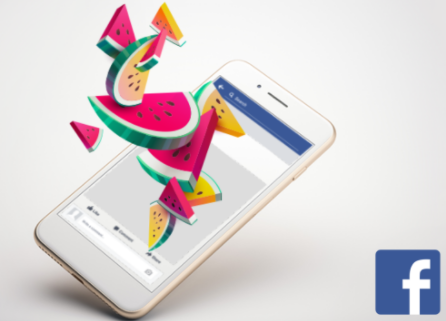
Points to Note
- The effect works with photos that have varying depths, just in case you’re not sure what this means, start by checking if your device has a dual rear camera, this feature is common with recent iPhone models, and some android powered phones like Samsung. Taking a photo with a dual rear camera would be an advantage to achieving the 3D effect because photos taken with a dual rear camera have a much-detailed expression of depths.
- There are some backgrounds that the 3D effect may not work on, try taking photos of static objects, with different color ratios in the background, if it’s a photo of a person, there must be a minimal movement to create focus.
- Also, avoid taking photos in a dark room, otherwise, the lack of color gradient would prevent the sensors from capturing the gradient.
- Capturing transparent objects also hinders the effect because it makes the sensors inactive.
- Your Photos should be taken as portraits to capture the foreground and background perfectly.
- You can turn on the Live focus setting if it’s available on your device.
SEE ALSO >>> How To Add A Voice Over To Google Slides
This may seem like a lot of work to be put in, but at the end of everything when you finally achieve the 3D effect on your photo, you would be proud of what you’ve succeeded in creating.
Creating and Uploading
Facebook gives you the option to feature your 3D photos on your Facebook stories, Newsfeed, and VR. To create your 3D photo, after taking your photo with the requirements outlined above, open your Facebook app and tap on “What’s on your mind”. Select “3D photo”, through your Facebook app, go to your gallery and choose the photo you want to use. After the image is processed, tilt your device to test the 3D movement on the photo, if it doesn’t move, you may need to try another photo. If it is successful, you can then add your caption and tap on “Post” to upload your 3D photo on your feed.
RECOMMENDED >>> How To Use Instagram DM On PC