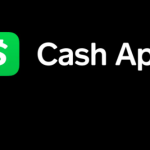Facebook Account Deactivation (iOS, Android, Desktop) – nowadays people tend to lose interest in social media due to certain reasons. Some may say they don’t want to be seen by a particular person, or they got hurt using social media or they are not just interested. Everyone has their reason for doing anything.
If you are no longer using Facebook, but wish to keep your account, you can deactivate it at any time. This allows you to get back to the account any time you please without losing the data that you have posted to Facebook.
Now you can stay away for as long as you want without anyone bothering you. When you deactivate your account, people can’t see any of your activities if interact with you till the account is reactivated. Below are instructions explaining how to deactivate your account on both the desktop site and through the mobile app.

How To Deactivate Your Facebook On iOS And Android
- Open the Facebook mobile app.
- Tap on the Facebook menu, which looks like 3 stacked lines, at the bottom right of the screen.
- When the menu opens, slide up till you get to the end of the menu and tap on the Settings option.
- Then tap on the Account Settings option.
- Tap on the General settings option.
- Tap on Manage Account (Legacy Contact and Deactivation Settings)
- Tap on Deactivate
- Tap on the reason that you wish to deactivate the account. If the app prompts you to log out instead, tap the Close button.
- If it asks you to enter your password to confirm deactivation during these steps, enter your password.
- Scroll to the bottom of the screen and then click Deactivate.
- Once you click Deactivate, you will be logged off and back at the login screen.
Deactivate Account Using Desktop
It is easier to deactivate your account using the desktop site. Below steps to take in order to deactivate your account:
- Click on this link to go directly to the Facebook deactivate account screen: https://www.facebook.com/deactivate/
- Once on that screen, select the reason you wish to deactivate your Facebook account.
- Then scroll down and click deactivate.
ALSO READ>>>>How To Add Money To Cash App Card In Store?