All Facebook users should be familiar with the “Avatar” feature on the platform by now. This feature is similar to Snapchat’s Bitmoji and apple’s Memoji feature. During the first period of its launch, Facebook made it available in several countries including the United States and Australia. And over time, they extended the features to India and other parts of the world. Now almost everyone can create their own Facebook avatar.
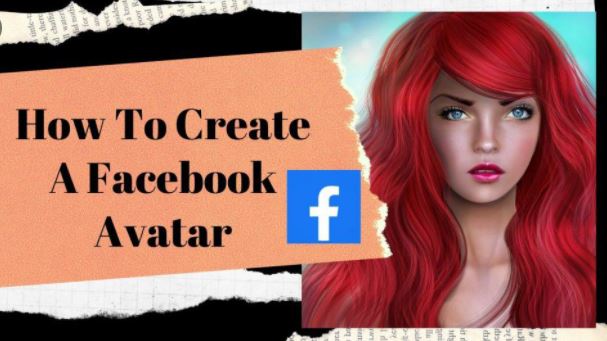
How to Use Facebook Avatar in 2021
Facebook avatar uses includes the following:
- Basically, it serves as an Emoji, so you can make use of it to comment on a post, plus it even gives a better expression than Emoji does.
- Facebook account owners can make use of it as their profile picture or cover photo, using the different poses Facebook created for it.
- You can use it to send stickers to your friends on the platform
- And another interesting thing that Facebook added is the Facebook avatar celebration. Facebook always add some interesting new design for any special upcoming holiday.
How to Create or Make a New Facebook Avatar
These are steps to take in order to create your Avatar:
- Open your Facebook app on your Android or iOS device
- Then, click on the “three horizontal lines” at the top left
- Scroll down the page and click on see more.
- Among the new options, you should find the Avatar icon, click it to enter.
- Once you are in, it is time to start the settings
- Once you have located the Facebook avatar app click on “Get Started”
- After that, you would start the creation by selecting your preferred skin tone and then click next
- Select your preferred hairstyle for your avatar. You can choose to make it Short, Medium, Or Long and the color for your hairstyle is also your choice.
- Select the face shape, complexion, and face lines.
- Next, select the eye shape and color you prefer.
- Next, choose the eyebrow shape and color.
- You also get the opportunity to add your glasses for your avatar, that if you want to.
- Select your preferred nose and mouth.
- Next, select the beards and color of the facial hair.
- Next, choose the body shape you prefer.
- Now select the outfit of your avatar.
- Click on Next and then Done.
ALSO READ>>>>Facebook Dating Close To Me | Facebook Singles Close Near Me
Was this article helpful?
YesNo




