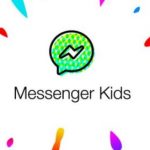Facebook Avatar Creation Step By Step – Facebook avatars were recently launched in the US, Europe, Canada, New Zealand, Australia, and Africa. The social media giant has currently launched its latest feature to India, for being one of its biggest markets by users accounts.
This feature was designed so users can create cartoon forms of themselves and share their characters with others ad vice versa. Users can make use of these characters while chatting, commenting on posts, and even use it as their display picture.
It doesn’t end there, you can also share these avatars to third-party apps like Instagram, Snapchat, and Twitter. This feature was mimicked by Snapchat’s Bitmoji and Apple’s Memoji.
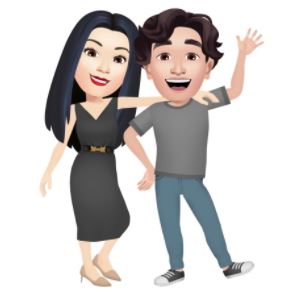
How To Make Your Own Facebook Avatar
I know most of you can’t wait to start creating your FB avatars, ill be explaining in details how to you can create your own avatar and send it to friends:
⦁ Create a Facebook account if you don’t have one, but if you do, make sure it is updated to the latest version from the Google Play Store
⦁ Go into the Facebook app and click on the hamburger menu on the top right corner of your page;
⦁ For iOS users, the hamburger menu will be located on the bottom right corner;
⦁ Tap on the Avatars option;
⦁ You will be required to customize your avatar by selecting the hairstyle, face shape, face lines, outfit and more;
⦁ It is a requirement to select a body shape for the avatar;
⦁ When you’ve rounded up with all the customizations, tap the icon that says done located at the top right corner.
How Does Facebook Avatar Creation Step By Step Work
The characters you create on Facebook can be used in various ways: To make use of an Avatar in a comment, you will need to click on the smiley face icon in the comment section. Then, you’ll be able to see all the options for your Avatar stickers which are together with your emoji’s
To share it on your feed or profile picture, you’ll need to go to your Avatar using any of the same methods you can use to create one. Once you’re back on your Avatar, tap on the arrow icon on the top right corner. You’ll see the option at the bottom too, “Share it as a profile picture,” or “Share it on feed.”
You can also use it in the Facebook messenger app. Tap on the smiley face icon, which is next to where you type your message in the comment composer, and you’ll find the “Use Avatar As Stickers” option.
ALSO READ>>>How To Run Microsoft Office On Chromebook – Accessing Microsoft Office With Your Chromebook