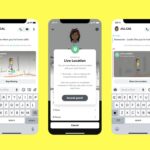Facebook Avatar is the newest feature released on the Facebook mobile app. For days now, I have been getting messages from Facebook users who have the avatar maker in their countries but still, the feature isn’t working for them. Due to the fact that there is so much excitement in the air regarding Facebook Avatars, people who can’t access it aren’t in any way happy. Imagine all your friends creating their own avatars and you can’t create yours, it’s not a thing to be happy about. But not to worry, I will provide you will a solution to your problem in this article.
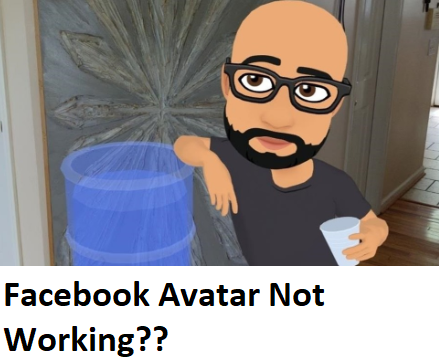
- Possible Reasons Why You May Not Have Facebook Avatar Working
- Technical Glitches and Solutions
- App and Browser Compatibility
- Updating Facebook App
- Checking Internet Connection
- Enabling Permissions
- Recent Changes in Facebook Policies
- User Account Issues
- Mobile vs. Desktop Avatar Issues
- What to Do If Your Facebook Avatar Feature Isn’t Showing Up
- Frequently Asked Questions About Facebook Avatar Not Working
Possible Reasons Why You May Not Have Facebook Avatar Working
When you come across different articles online about Facebook avatars, you will realize most of them emphasized that users need to have the latest version of the Facebook mobile app. This is very true but the truth remains that, a lot of Facebook users have updated their apps time and time again. At the moment, this feature has been released in just a few countries.
All the above may be among the reasons you don’t have the Facebook Avatar feature working. I must address the fact that people who are in countries that already have the feature still can’t access it. The feature is available in the USA, Australia, New Zealand, Canada, and Europe.
Not everyone knows how to create animations but certainly, everyone loves a feature that can help them create digital lookalike (cartoon) of themselves.
Related: (Updated) How To Activate Free Facebook – Facebook Free Mode Settings |Go to Free Mode
Technical Glitches and Solutions
Avatar Creation Issues
Creating your avatar is often the first hurdle you may encounter. If your Facebook avatar isn’t working during creation, try these steps:
- Update the Facebook App: Ensure you have the latest version of the Facebook app installed. Outdated apps can lead to glitches.
- Check Internet Connection: A stable internet connection is crucial for avatar creation. Slow or interrupted connections may cause issues.
- Enable Permissions: Make sure the Facebook app has the necessary permissions, such as camera and microphone access.
Avatar Display Problems
Even after successfully creating your avatar, you might face display issues. Follow these steps to address them:
- Check App Compatibility: Some older devices may not fully support avatars. Consider upgrading your device or using a newer one.
- Browser Compatibility: If you’re using Facebook on a web browser, ensure it’s updated. Different browsers may have varying levels of support for avatars.
- Log Out and Log In: Sometimes, simply logging out of your account and then logging back in can refresh your avatar’s display.
App and Browser Compatibility
The functionality of Facebook avatars can vary depending on the device and browser you use. To ensure a seamless experience, consider the following tips:
- Mobile Optimization: If you prefer using Facebook on your mobile device, make sure to keep the app updated for the latest avatar features and bug fixes.
- Desktop Perks: Desktop users should use modern browsers like Chrome or Firefox for the best avatar experience. Older browsers may not display avatars correctly.
Related: View Private Friends List Facebook ( 3 Easy Ways)
Updating Facebook App
An outdated Facebook app can often be the root cause of avatar issues. Follow these steps to update your app:
- Open your device’s app store (App Store for iOS or Google Play Store for Android).
- Search for “Facebook.”
- If an update is available, click “Update.”
- Once the update is complete, relaunch the Facebook app and check your avatar.
Checking Internet Connection
A stable internet connection is paramount for avatar functionality. Here’s how to ensure your connection is up to the task:
- Wi-Fi vs. Cellular Data: If possible, switch to a Wi-Fi connection, as it tends to be more stable than cellular data.
- Restart Router: If using Wi-Fi, try restarting your router to resolve any network-related issues.
- Check Signal Strength: For mobile data, ensure you have a strong signal. Weak signals may lead to avatar loading problems.
Enabling Permissions
To create and display avatars, the Facebook app requires specific permissions. Follow these steps to manage your permissions:
- For Android:
- Open your device’s settings.
- Scroll down and select “Apps” or “Application Manager.”
- Find and select the Facebook app.
- Tap “Permissions” and adjust as needed.
- For iOS:
- Go to your device’s settings.
- Scroll down and tap “Facebook.”
- Adjust the app’s permissions.
By ensuring these permissions are correctly configured, you can mitigate many avatar issues.
Recent Changes in Facebook Policies
Facebook’s policies and terms of service can change over time, affecting avatar features. Keep an eye out for any announcements and familiarize yourself with the updated policies to understand how they may impact your avatars.
User Account Issues
Sometimes, the problem may be tied to your Facebook account itself. If your avatar is still not working, consider the following:
- Password Reset: Changing your Facebook password can sometimes resolve account-related issues.
- Contact Support: If all else fails, reach out to Facebook’s support team for personalized assistance.
Mobile vs. Desktop Avatar Issues
Facebook avatars may behave differently on mobile and desktop platforms. Here are some platform-specific considerations:
- Mobile Troubleshooting: Mobile users can try reinstalling the Facebook app or clearing the app’s cache to address problems.
- Desktop Tweaks: Desktop users should check browser extensions and security settings that may interfere with avatar display.
What to Do If Your Facebook Avatar Feature Isn’t Showing Up
There are still a lot of complaints about Facebook users not being able to access the Facebook avatar maker after updating their Facebook app over and over again. A lot of them are wondering what the cause could be but the majority are still enjoying creating their own avatars. Below are tips on what to do if you still can’t find the feature:
- Make sure you have the latest version of the Facebook mobile app
- At the top of your Facebook News Feed or Timeline, click “Feeling/Activity/Sticker”
- Click on “Sticker” at the top of your screen
- Select the purple face. This can help you create your own avatar
- Better still get to bookmarks and find “Avatars” under “See More”
Another thing you can do to access the avatar creator on Facebook is:
- Get to your last message and open it
- In the comment bar, click on the Smiley Face
- As soon as it opens, click on an icon looking like the Angry Bird found towards the left and it will take you to Facebook Avatar Creator
Trust this was helpful? Because these tips should help you fix the problem. You can still visit your Facebook Help Center if you still can’t access the avatar creator
Frequently Asked Questions About Facebook Avatar Not Working
I’m using the latest app version, but my avatar still won’t display. What should I do?
Try clearing your app’s cache and ensuring your device has sufficient resources to handle avatars.
Can I use my Facebook avatar on other social media platforms?
As of now, Facebook avatars are primarily for use within the Facebook platform.
My avatar was working fine, but now it’s pixelated. How can I fix this?
This may be due to display settings. Adjust your display preferences in the Facebook app.
Are there any age restrictions for creating a Facebook avatar?
Generally, Facebook avatars are available to users over the age of 13.
How can I protect my avatar’s privacy and prevent misuse of my image?
Review your privacy settings in the Facebook app and ensure only your chosen audience can see your avatar.