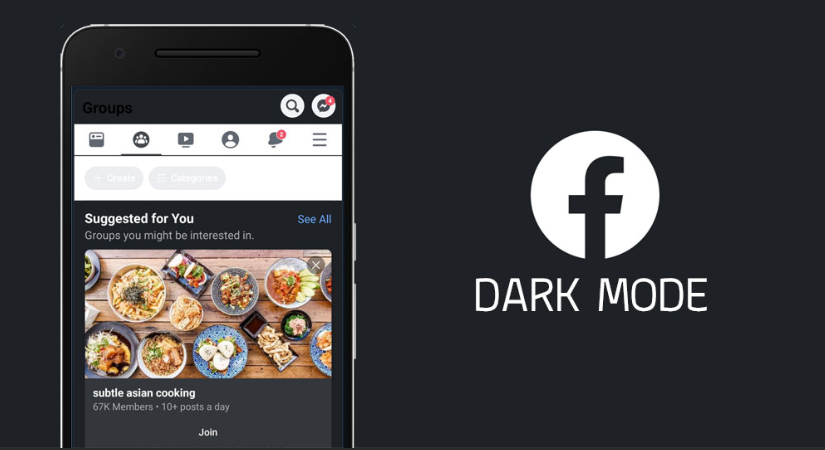If you want to use Facebook in a way that consumes less battery on your device or doesn’t strain your eyes too much at night, you need to enable the dark mode of the social media platform.
Here’s how to create a dark mode on Facebook or in the Facebook mobile app for iPhone or Android. Regardless of suitability, each application or device has a different dark mode setting process in Facebook and Messenger. This article will walk you through various methods based on the application and operating systems you are using, such as Windows 10, macOS Catalina, Android 10+, and iOS 13+.
Enable Facebook Dark Mode In Mac And Windows Browsers
To enable dark mode for Facebook in Windows or macOS browsers, follow these steps:
- Click on the arrow at the bottom right of the Facebook section.
- Click View and Accessibility.
- In the settings, find Dark Mode and then move the slider to the right to activate the option. Your Facebook page will appear with a black background instead of white.
Note: If you switch from light to dark mode on Facebook (in the browser), the settings will change across the entire width. Each page, including Messenger, automatically displays a dark user interface. If you use a browser to access Facebook Messenger, you can follow the steps above.
Other devices may see the option to switch to the new Facebook. When you see this option, switch to the new FB, and you will see the option to enable dark mode.
SEE: POF Login with Facebook – Plenty of Fish Free Dating
Activate Facebook dark mode on Android and iOS
As mentioned, Messenger for iOS and Android include Dark Mode, and it’s been around for a long time. FB has now released dark mode settings for iOS and Android devices. As mentioned earlier, the global dark mode setting on Android 10 or higher (like iOS 13 and higher) has not changed on the platform, at least not now.
Activate Facebook Dark Mode In The Android App
To enable this mode in Android Facebook, follow these steps:
- Click on the “hamburger” menu icon with three horizontal lines on Facebook Home.
- In the main menu, click on “Settings and privacy”.
- Select “Dark Mode” to open the usual options.
- Select “On” to activate the dark mode.
If you have already updated the device settings to dark mode, you can also select System. Selecting this setting means that your Facebook application may be in dark or light, depending on your Android settings.
Activate Facebook’s Dark Mode On iOS
Launching Facebook’s dark mode on iOS is now available. Follow the steps below.
- On the Facebook homepage, click on the “hamburger” menu icon that appears at the bottom right.
- In the main menu, select “Settings and Privacy” and then select “Dark Mode” from the drop-down menu.
- Finally, select On or System and enable dark mode.
If you select System, Facebook will mimic your phone’s settings.
Dark Mode Facebook Messenger On iOS
To enable this settings in iOS Facebook Messenger, follow these steps:
- Select your profile photo, which is located in the upper left corner.
- Select “Dark Mode”. Messenger on Android
If you’re using Facebook Messenger on your Android device, follow these steps:
Open Facebook Messenger and click on your profile icon in the upper right corner. Knocking-in dark mode. Click the balloon next to On.
Dark Mode Messenger on Android
Simply follow the below steps if you are using Facebook messenger on Android.
- Open the messenger and click the profile icon in the top right hand.
- Click on dark mode
- Click the ON bubble.
SEE: Best Credit Card Offers – For Low And High Spenders