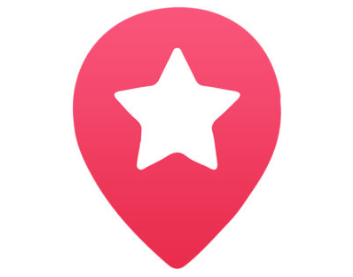Facebook Events is a feature on the Facebook platform that functions as a calendar-based resource which notifies users of forthcoming events or occasions. Any FB user can create an event of his/her own. These events can be public or private and the creator is allowed to invite people to join the occasion. The invitees can be his/her Facebook friends, followers of a fan page, or members of a group.
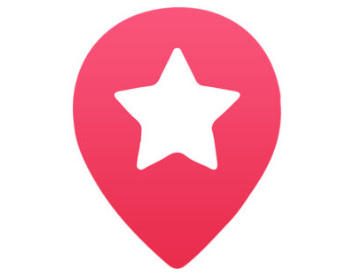
Creating awareness for upcoming events is made easier with the use of the Facebook Events service. You can reach out to millions of Facebook users to notify them about the event you are about to hold. Every event comes with an RSVP list that gives details about responses of invitees to the upcoming event. As invitees accept the invitation, they continue getting notified by Facebook as the actual date for the event approaches.
Facebook Events
All Facebook users are allowed to create events of their own. The service is totally free and they have the option to make it accessible to the public or either private to a specific set of individuals they want to attend their event.
When you create a Public Event, anyone on Facebook can see it and search for it. It doesn’t matter whether you are friends with them on Facebook or not. Meaning this kind of event captures a very large audience.
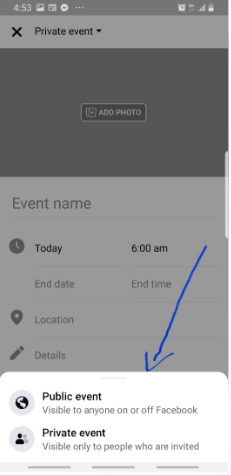
For a Private Event, only individuals who were invited can actually see the event. This kind attracts and is targeted at a smaller audience.
SEE ALSO >>> Facebook Local – Facebook Local App | Facebook Local App Download (iOS And Android)
How to Find the Facebook Events Icon
Before showing you how to create an event of any kind on Facebook, it is vital you have an idea of how you can locate the Facebook Events Icon whether you are using the Facebook web version or the mobile app.
On Facebook web, access your homepage and select the events tab found at the left side of your newsfeed (Under Explore) and then, click on Create Event.
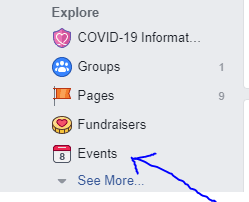
If you are making use of the Facebook Mobile App, click on the hamburger icon at the top right for Android and at the bottom right for iOS. Now, click on the Events icon and click Create to start an event.
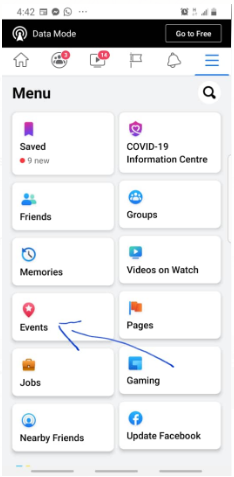
How to Create a Private Event on Facebook
- After clicking the Create Option, add a photo or video from your device or Facebook’s library of themes
- Select Private Event
- Name your event
- Enter the location of your event
- Enter a description of the event
- Enter the date and time for the event
- Allow guests invite friends by ticking or unticking the box
- Click Co-hosts to add friends who you want to co-host the event
- Finally, click Create at the bottom of your page to have your Private Event created.
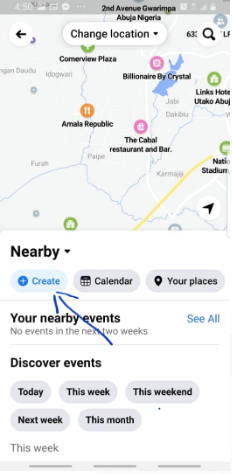
How to Create a Public Event on Facebook
- After clicking the Create Option, add a photo or video from your device or Facebook’s library of themes
- Select Public Event
- Name your event
- Enter the location of your event
- Enter a description of the event
- Enter the date and time for the event
- Allow guests invite friends by ticking or unticking the box
- Click Co-hosts to add friends who you want to co-host the event
- Finally, click Create at the bottom of your page to have your Public Event created.
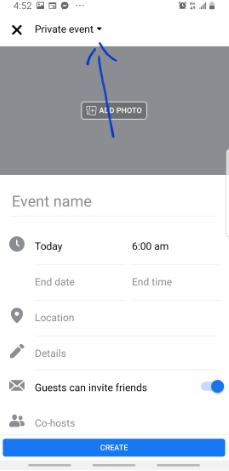
Conclusion
You can see that the steps for creating both a public event and a private event are similar. All you are required to do is select between the categories provided. Follow the steps through and then, click CREATE as you see in the image below.
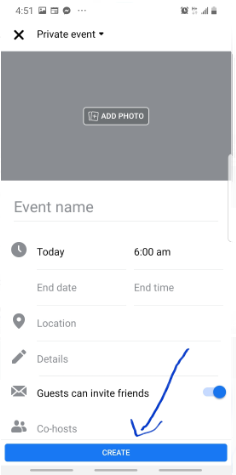
RECOMMENDED >>> Facebook Events App Download – Facebook Events Manager | Facebook Events Page