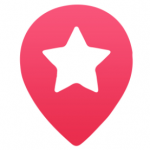Facebook Events is a calendar-based resource, which can be used to notify users of upcoming occasions, you should as well be aware that events can be created by anyone, and can be open to anyone or private, the creator can also invite his friends, member of his or her group and also a fan of a page.

Facebook Events are a great way to spread the word on upcoming events or occasions since they can be able to reach millions and thousands of people in a short amount or period of time. The event also provides an ‘RSVP’ list, which shows the invitees group by their response or replies. Invitees are either played in ‘attending’ the event. It appears in their news feed to notify their friends, so when the date of the event is approaching, it would be displayed on the invitees’ homepage to remind them.
How Does Facebook Event Work?
Anyone can create an event on Facebook and also it’s free. Your event can be published as an invite-only even (private) or as an event that’s open.
Private Facebook Event
Note: only invited guests can be able to see a private event page, you can also include the following basic piece of information on a private, like-only Facebook event page
- A video or photo (from Facebook’s library of themes or your own uploaded file)
- The name of the event
- The location of where the event is located
- A description of the event
- The date and time the event will take place
- An option to create a schedule for the event
- The names of any co-host for the event
- The option to allow guest to invite their Friends
- And also, the option to allow the guest list to be viewed by invites
SEE ALSO >>> Facebook Deletes Trump Post For Harmful COVID-19 Misinformation
Public Facebook Events
If you create a pubic event, anyone on Facebook can see the event and search for it, even if you are not friends with the person, it is an idea when you are trying to attract a large audience to a very big event like a festival, local concert, fair, etc.
Note: for a public event, you can provide all information listed above for private event and so soon, you can be asked to select a category so that people browsing public events can find it.
Setting Up A Private Event
Note: you can set up an event from Facebook.com in a web browser or from the Facebook Mobile app.
- On the web, Select the events tab on the left side of your newsfeed (under explore) on your home page and click create Event, on the app click on the menu icon in the main menu ( bottom of the screen on iOS and top of the screen on Android.) then tap place and Events>create.
- Click on create private Event from the drop-down/pop up menu.
- Option 1: on the web, select choose a Theme, from the recommended Themes, so has your page would be visual, which are categorized by occasion such as birthday, holiday, family, travel or more (on the app, tap the image icon in the top right corner of your screen)
Option 2: select upload video or pictures.
- Enter a name for your event in the event field.
Note: The name of your event can only be up to 65 character in the length
5. Input your physical location of your event. In the location field and select the correct address from the list of the locations that Facebook detects.
6. Customize the Date/Time (web) or today at 3pm option(app).
7. Select the schedule bottom (web only).
8. Type any details you want to provide about the event into the description field
9. If it applies, start typing a friend’s name. Into the co-hosts field and select the appropriate friends name from the list, (you can have multiple co-host).
10. Optionally. Uncheck Guests can invite friends, if you don’t want any other person or friend to be invited.
11. Select create private Event (or create the app) which will publish (and take you to) the event Facebook page.
12. Select the event tab and search for. Names of friends to the app or select friends from your given list.
RECOMMENDED >>> Facebook Night Mode – Facebook Night Mode Setting 2020 | Facebook App Dark Night Mode