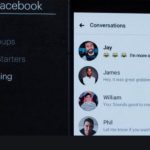“Facebook (FB) Avatar Creator App Feature 2020”. Facebook Avatar Customization Free Link – Let’s time to say goodbye to the days of w had to express our emotions in FAcebook through the happy, sad, angry, thumbs up and thumbs down emojis, the roll-out of the Facebook Avatar 2020, we can now express our emotions our way on our terms and mood, as we shall be seeing in the later sections of today’s article.
Facebook Avatar 2020 is a means that allows us to communicate and engage in an even more authentic way with friends and family online. You can create an Avatar of yourself and use them in the comments section of Facebook, Facebook Messenger, and also on your Facebook stories, as you may choose to for your own pleasure.
Avatar may be the best way to express ourselves on social media, given the fact that we tend to express ourselves more in these platforms these days. An Avatar can be described as a graphical representation of someone’s character, mood, or alter ego, as the case may be. These Avatars are meant to represent our personalities, especially on Facebook and other social media platforms.
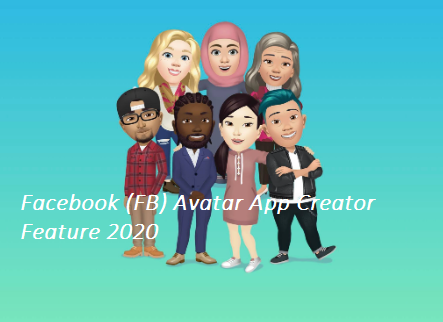
How To Create And Display Your Facebook Avatar
These steps below will guide you when you want to create your Facebook avatar:
- Launch your Facebook app on your device and tap on the three horizontal lines at the bottom right corner of your screen.
- Scroll down and tap “ See More “
- Go on to tap on “ Avatars “
- Tap “ Next” then “ Get Started” in that order
- Choose a skin tone that matches your complexion best.
- Now, the next step is to make your Avatar look just like you. You may have to go through the face, hairstyle, eye shape, hair color, eyebrows, nose, shape, body shape, outfit, and so on.
- When you’re done customizing your Avatar to your liking, click the tick mark on the top right corner of your screen.
- Tap Next once the screen loads completely and then tap Done.
Tips About Facebook Avatar
If you want to check on other Avatar stickers available, tap on the sticker icon designed like a smiling square just below the arrow you used to share it to your news feed, and then tap on the pencil icon.
I’m sure they are a lot of us that wait to get our hands moving with this feature. This feature looks a lot more Snapchat’s Bitmoji and Apple’s Memoji.
If you want to use your Avatar when making comments, you could simply tap on that smiley face that is just next to the gif icon, from here you tap on the Avatar icon on the bottom of the screen.
ALSO READ>>>>Everlance – Everlance Review | Everlance App