Facebook New Avatar 2020 is a feature newly rolled out on the Facebook mobile app that helps users create cartoon images. Customizing you’re your cartoon image is totally free. Thus far, users who are creating their own avatars have been really excited about this recent feature. This is because using and sending an avatar as a message is a pretty fascinating means of expression. No matter where you chose to use your avatar, in real-time, your expressions can be seen. These avatars capture your communication and deep thoughts thereby, making expression easier.
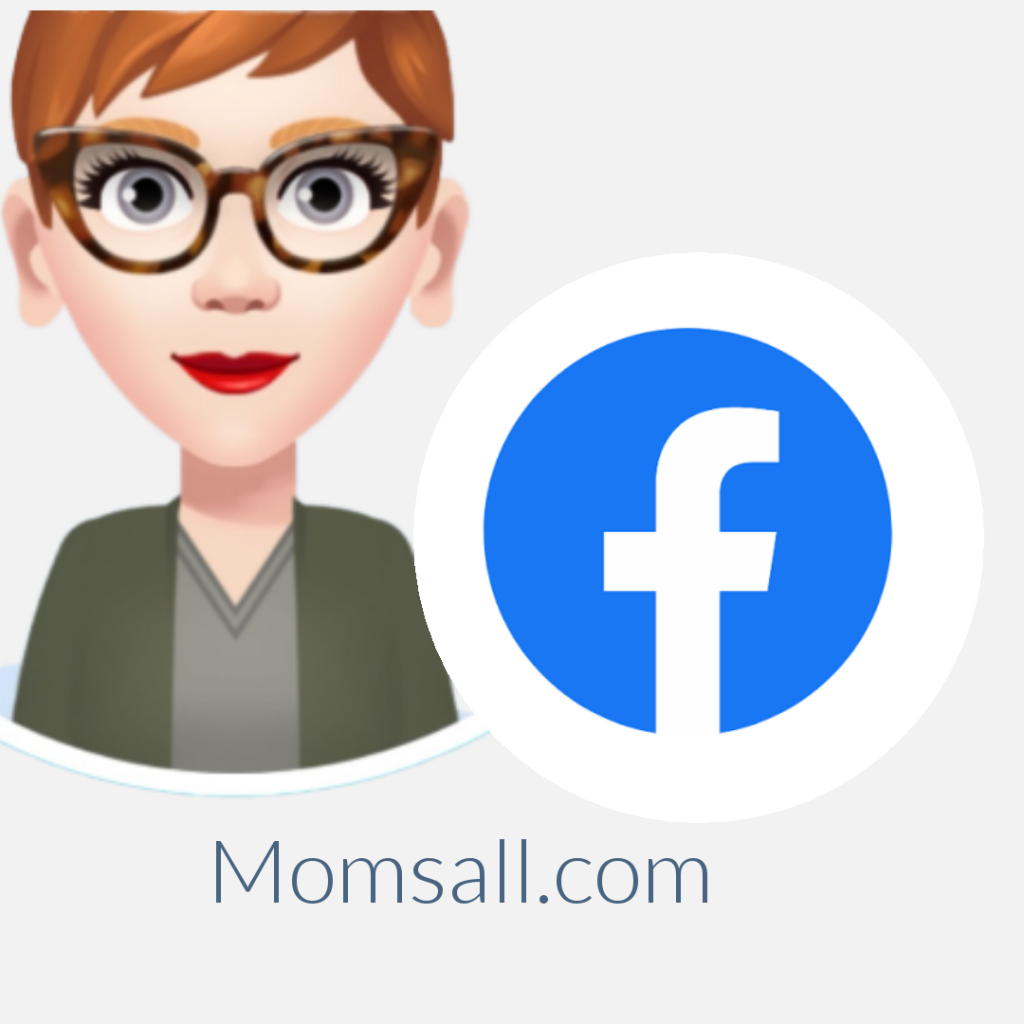
Facebook New Avatar 2020
There is so much excitement in the air as Facebook users continue creating their own avatars. Of no doubt, this is a huge development for Facebook. People who do not have the feature in their countries at the moment can’t even wait for it to come to them. Everyone now wants to customize an avatar especially an avatar of themselves. If you have the avatar feature in your country at the moment, why don’t you join the moving train? It is the avatar maker movement and if you are not a part of it, you are missing out on the fun. There are so many ways you can use it. It is great for your profile and cover photo. It is an amazing way to make a comment and even communicate.
How to Make Your Facebook New Avatar 2020
One fun fact about the Facebook Avatar Feature is that, you are allowed to make use of them on Facebook, outside Facebook, and even outside social media platforms. Below is a list of steps to take to create your very own Facebook avatar.
STEP 1: Update your Facebook app on your Android or iOS device
STEP 2: Open your Facebook app and click the Hamburger Menu found at the lower right for iOS and at the top right for Android
STEP 3: Scroll right down and click See More from the menu options
STEP 4: Click Avatars
STEP 5: Click Next and click Get Started
STEP 6: From the 27 skin tones, select your preferred and click Next
STEP7: Choose hairstyle (Short, Medium, Long), then click on Color icon
STEP 8: Get to the face icon and select a face shape, face lines, and complexion
STEP 9: Click on the eye icon then select color, lash length, eye shape
STEP 10: Get to the eyebrow shape and color. Add googles or glasses if you want
STEP 11: Select nose shape and lips shape. Add facial hair and color to the lips if you want
STEP 12: Pick body shape and clothing you best prefer. Add scarf, hat, or even cat ears to the outfit of your avatar if you want
STEP 13: After creating your avatar, click the Checkmark icon
STEP 14: Click Next and click Done
To see and make use of your newly created avatar, click on the smiley face icon found in your comment section.



