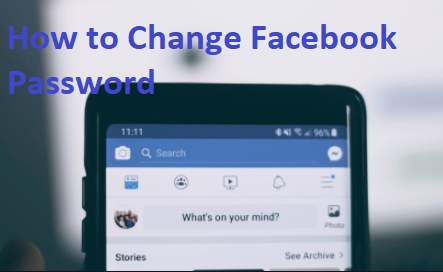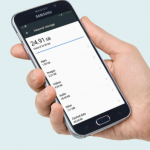Changing your Facebook password is a pretty simple process, and lucky for us, it can be done entirely on the Facebook mobile app, to reset your Facebook password if you are already logged in: click in the top right corner of any Facebook page and select settings. Click on security and login. Click edit next to change password, enter your current password and the new password you want to use, and re-type the new password, then click save changes.
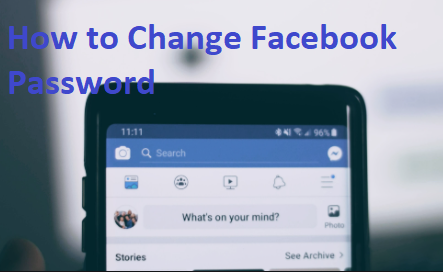
How Do I Reset or Change My Facebook Password?
Change my Facebook password
To change your password on Facebook if you’re already logged in:
- Tap the three (3) line at the top right corner of your Facebook page
- Scroll downward and click settings, then tap security and login
- Tap or click change password
- Type your current password you making use of and the new want you want to change to, and re-type the new password
- Then tap save changes
If you are already logged in but you have forgotten password, follow the steps under Change your password then tap forget password and follow the steps to reset it, note that you will need access to the email that is been associated with your account.
SEE ALSO >>> Facebook Dark Mode 2020 (iOS & Android) – Facebook Dark Mode Settings | Dark Mode on Facebook Review
Reset Your Password
To reset or change your password if you aren’t logged in to Facebook
- Tap forget password
- Type the email, mobile phone number, full name or username associated with your account, then tap Search
- Follow the on-screen instructions
For security reasons, you won’t be able to use the same mobile phone number that you use for two-factor authentication to help reset your password, so you will need to have a different mobile number or email address needed for your account to reset your password if you ever need too.
How to Change Your Facebook Password on Your Mobile App
- Open the Facebook app on your phone
- Tap or click on the three-line on the top navigation bar
- Scroll down and tap setting and privacy
- Tap settings
- Tap Security and login
- Tap change password
- Enter your current password
- Type in your new password twice
- Tap save change
- Choose whether you want to log out of existing device or stay logged in (we’re doing the first option)
- Tap Continue
- Select which device you want to log out of, or choose log out of app sessions
- Tap log out
How to Change Facebook Password If You Are Already Logged Into Your ANDROID or iOS Phone
If you are logged in already then you can follow the given steps below to change your password on Facebook using an ANDROID or iOS device.
Step 1 : open Facebook on your ANDROID device
Step 2: Next, tap menu icon (three horizontal lines) in the top right corner of your screen ( For Android) and the bottom right (For iOS)
Step 3: then you scroll down and tap setting and privacy
Step 4: tap settings from the given options
Step 5: on the new page tap security and login
Step 6: from the given option tap save changes
Step 7: Enter your current and new password and re-type new password and tap save changes
Now your password has been changed, if you are logged in but have forgotten the password, then under change your password you need to tap Forgot your password? And follow the steps given on the screen.
RECOMMENDED >>> Facebook Instant Games 2020 (iOS & Android) – Play Instant Games on Facebook – Facebook Messenger Instant Games