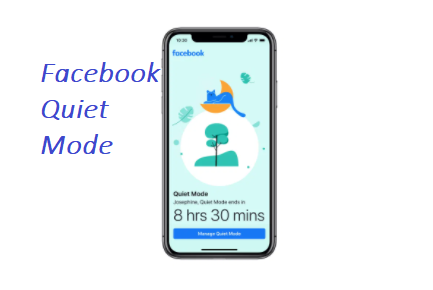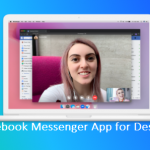“Facebook Quiet Mode”. In as much as Facebook wants users to continuously make use of its platform as they connect with one another globally, there are times when users become too addicted to the use of the platform. Meaning, they get glued to using Facebook more than usual. This means you have become too connected to the platform.
Social media addiction is one that can’t easily be done away with. Users can become very much distracted if nothing is done about it. Quiet Mode on Facebook is a feature that has been rolled out to help users take a break off Facebook for some time. This is a very unique feature added to the Facebook mobile app. It is a feature that no other social media platform possesses. Facebook quiet mode is an option that users can adopt rather than deactivating or even deleting their Facebook accounts.
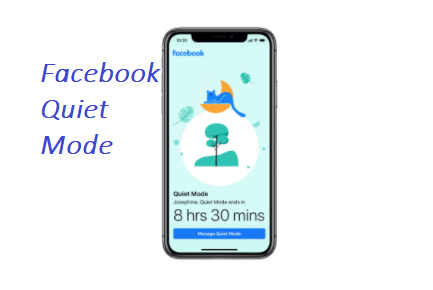
Features of Facebook Quiet Mode
Once quiet mode has been activated, the user interface of the Facebook app is hidden behind a full-screen notification. This notification is on display to makes you aware of the amount of time you have left until quiet mode comes to an end.
When Quiet Mode is enabled, most of the notifications become silenced. Although, Facebook still allows some other notifications through the app. Some of which are; account security notifications, and privacy policy notifications. Asides from these mentioned, others will be unavailable.
This feature has been rolled out to the Facebook iOS and Android apps. So, let’s see how you can activate quiet mode on your Facebook app.
How to Activate Facebook Quiet Mode
- Open your Facebook app and login your account.
- Click on the Hamburger menu tab.
- Scroll down and then click on “Your Time on Facebook”.
- Click on the slider beside Quiet Mode.
- Quiet mode has just been enabled.
If you are impatient and you can’t wait to get back to using your Facebook app, you can disable quiet mode when it’s in operation.
How to Turn Off Quiet Mode on Facebook
- Open your Facebook app and login your account.
- Click on the Menu Icon.
- Click on “Your Time on Facebook”.
- Click on the “Manage Quiet Mode” button.
- You will see the slider to turn off “Quiet Mode”
- Slide it to turn quiet mode off.
- Now, quiet mode has been disabled.
Facebook users can set how long they want Quiet Mode to last. You also have the opportunity to set up automatic quiet mode timers. Including an option to reminds you of how much time you can spend on your screen.
RECOMMENDED >>> Facebook Messenger App for Desktop (Free Download) – Download Facebook Messenger App for Desktop