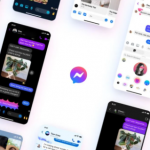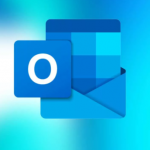In case you noticed that iOS greyed out your Apple ID settings, like whenever you try to open the Settings app of your iPhone or iPad your Apple ID will display as greyed out which now makes it inaccessible. And when you try to tap on the apple, nothing will happen because the setting will be hanging and you can not operate on it. Most times, a grayed out Apple ID might be stuck on ‘Verifying’.
If you happen to be having this particular issue on your iOS device, you will no longer be able to make use of your Apple ID on your Apple device. Because if an Apple ID is greyed out on an iPhone or iPad, it is simply because of a problem that occurred when you were upgrading the iOS or if you change your Apple ID and password. If you are having this issue on your iOS device, you may not be able to use Apple services that will require your Apple ID. Services like iCloud, iTunes, app store, iMessage, FaceTime, and others.
Therefore, we are going to show you how you can fix Apple ID sign out grayed issue on your iPhone and iPad in this article.

How You Can Fix Apple Id Sign Out Grayed Issue on Your iPhone and iPad
Checking the Apple system status page
Basically, Apple has a webpage that contains real-time status information for all its services, and that includes Apple ID. You can be able to check if Apple ID services are operating fine or having issues. Here is how you can check that:
- Go have to go to Apple’s system status site: https://www.apple.com/support/systemstatus/
- Then, search for “Apple ID”.
- If it is displaying in green color, that means everything is working fine. But if not, that means there is an issue, you just wait for Apple to fix the issue.
SEE ALSO >>> How to Create Beautiful Widgets on iPhone
Restarting your device
If you restart your device, it might resolve your Apple ID issue. So, once you are having the Apple ID issue, try to restart your device to see if it will work.
Try checking your connections
Sometimes, it could be that you are having a connection problem. So always make ensure that your iPhone or iPad is connected to the Internet.
Try to check if restrictions are turned on on your iPhone or iPad
It could be that Restrictions were enabled. You have to make sure that the ability to make changes to accounts is allowed. Follow the steps below to check:
- Turn on your iPhone or iPad and click on Settings.
- Then you click on Screen Time. You might be required to enter your Screen Time passcode.
- Once you have done that, go to content & Privacy Restrictions.
- Then you scroll down and locate the Allow Changes section and then click on Account Changes. Make sure that it is on “Allow”.
Updating your software
You can try to update device software. To do that, just go to your Settings, click on General and then click on Software Update. It will check for updates. If there is any available update, just follow the instructions on your screen in order to update your iPhone or iPad.
The above solutions should help you in fixing your Apple ID sign out grayed issue.
SEE ALSO >>> Differences in iPhone 12 Models: iPhone 12, 12 Mini, 12 Pro, and 12 Pro Max