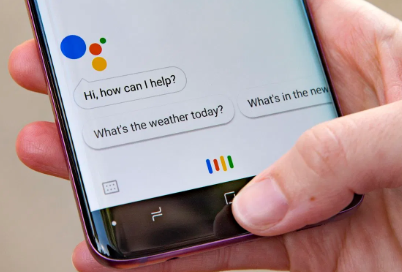Google Assistant is made better due to its yearly update. There are great features such as the Al-powered speakers alongside controlling the fans, lights, and other appliances. Routine is one of the coolest features even though it doesn’t work for all users. It is able to carry out various tasks with the use of just an easy single command, whether it is listening to news podcasts, calendar entries, etc. But there are problems in regard to the Google Assistant routine, and they can be solved following the 10 steps below.
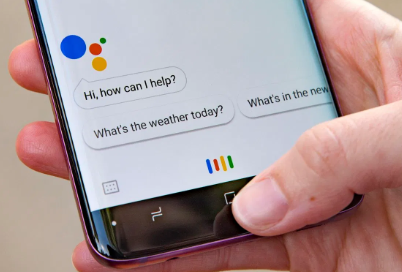
- Reboot the Phone: by rebooting the phone, you can solve the App related issues.
- Update OS: proceed to Open Settings, move on to About phone, tap on system updates, then check for any updates in the operating system. If it was pre-installed, then it can update automatically, or it can be downloaded from Play Store.
- Remove the Al Apps: all other Al-powered apps should be uninstalled immediately as incompatibility may surface when you try controlling the settings or any other aspects, e.g. Microsoft Cortana.
SEE ALSO >>> How To Change Snapchat Username 2020
- Type the Command: instead of speaking it, you can easily type in the command which works for lots of users. Open the Google Assistant and type in the command when the keyboard comes up. The typing of the command speeds up the process.
- Disable Digital well-being: by disabling the digital well-being, you can prevent it from interfering with the way the Google Assistant Routine operates. So, after disabling it, you can see how it works. If after all this it still doesn’t work, then you will be required to uninstall it and send feedback to Google so that they can resolve it.
- Usage of only one Language: the language used for your smartphone should also be used for your Google Assistant. Issues may arise if you install two different languages. You can as well change the default language to the language you can easily set it to. It is advisable to use English since Google Assistant works best in English.
- Set up the Routine Again: if you have experienced any problems with the recent updates on your phone, then go ahead to delete the routine and assemble it again from scratch. Proceed to My Activities and select other Google activities. Delete the present routine and design a new one. By tapping the profile picture, you can select the routine available on the Assistant Tab.
- Check and Reset App Permissions: permission to make it work correctly should be available. To do this, open Settings, then click on Manage Apps. Try searching for Google on it and open it. Tap on App permissions and switch all the options.
- Cache and App Data: move to App permissions, then click on clear data. By clearing the cache and data, old data will also be removed.
- Remove and Re-add Google Accounts: click on sync after Settings has been opened, click more for the removal of the account. Then you can re-add the account(Google) again.
RECOMMENDED >>> How To Play Online Facebook Messenger Make Juice Game
Was this article helpful?
YesNo