The Google Home app for android is a rich-featured google application that has great functions to keep your home smart.
You know that feeling when you don’t have to lift a finger and there is a bot to do mostly everything for you, Just like Alexa and the likes, google home is a smart speaker that can interact with the owner via smart speech commands.
What then is the google home app? it just serves as a remote control, for the smart home device.
The application is so great that it only doesn’t just let you control the device but also smart home products like smart lights, cameras, and even your thermostat.
This brings us down to what you need to know about the App.
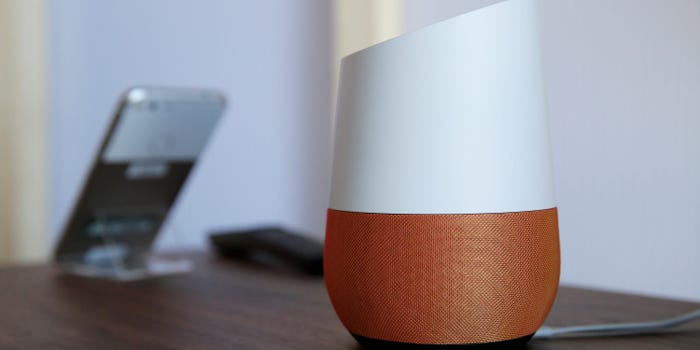
What Can You Do With The Google Home App
- You can use the Google Home app to set up and control WiFi, Chromecast devices, and even google Nests.
- You can also use the app to control, organize and manage friendly compatible lights, speakers, cameras, and more — (it serves as a remote for smart home devices.)
- You can also use it to check reminders and recent notifications like next football matches and the likes.
- You can also manage settings for Google devices and Google Assistant, like updating what current news you get every day, scheduling your football matches, updating and reminders concerning daily routines.
- You can also connect to music services like YouTube Music, Spotify, and Apple Music.
How Do I Set up My Google Home app?
- You need to download the Google Home app on your phone here
- Then you need to open the Google Home app. Take note that if it’s your first time on the app, you would be asked to watch a short video clip which is optional anyway then tap on get started.
- The next step is to confirm the Google account you might want to use in setting up your new app.
- On the next screen you would see an option that says Create a home page, tap Get started. On the next page, tap New devices to set up a new device or Works with Google to link an existing device or service.
- Finally on the Choose a home page, tap Create another home, then Next. You can also choose the desired nickname to identify the home, then enter the home address on the next page.
How To Set Up The Google Home Device on the App For Android
- You would need to plugin your google home device to light, then when you hear a chim sound, it shows it is powered on.
- Then at the top left corner of the google app, you would need to tap on the plus icon.
- The you are to choose the device you want to set up from the add and manage menu.
- Also tap on the New devices option to begin a successful linking of your Google Home to the app.
- You would then be asked to choose the existing home you would choose to connect to or create a new one.
- Upon success choosing which home to connect to then the Google Home app will begin searching for devices. Once it identifies your Google Home device, then tap Next.
- Once doen. the google home app would ask to confirm connection by playing a sound from the speaker.
How To Set Up Google Assistant For The Google Home App For Android
- After the Google home app and and google home device are connected. you would be asked to set up your Google Assistant, click on Next.
- Click on I agree to activate Voice Match, which teaches the Assistant to recognize your voice. Follow the on-screen instructions as required.
- You would then be asked which music services you wish to link to. When finished Tap Next.
PEOPLE ALSO READ; FM WhatsApp App Update
Was this article helpful?
YesNo




