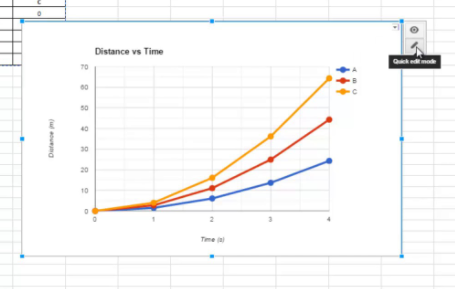Once you are done entering data into Google Sheets, you might want to design visualization of that information in order to make it easier to convey. The good thing is that Google Sheets makes it easier and simpler for you to convert data into a graph or chart.
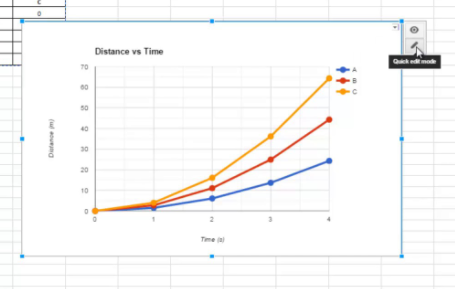
Google Sheets offers you a lot of different options for your graph, and so if you wish to display some parts that make up a whole you can make use of a pie chart, and if you wish to compare statistics, a bar graph will likely be the perfect choice for that.
Therefore, if you have been finding it difficult to make a graph with Google sheets, let’s say you don’t know how to make the graph or you get confused while making it, then this article is for you. Read through as we are going to take a look at how one can make a graph with Google sheets.
SEE ALSO >>> Netflix Account – How To Cancel Netflix
Step by Step Guidelines on How to Make A Graph with The Google Sheets
If you happen to fall under those that have no idea on how to make a graph with Google sheets and you have been wondering how you can do so, you need not worry anymore. Here are guidelines on how you can do so;
- The first thing you need to do is to select cells. If you plan is to make a bar graph just like we are using it here for the explanation, then you have to include a column of names and values and also add a title to the values.
- After you have done that, tap on the Insert tab.
- Then you select Chart you wish to make use of.
- The next thing you should do is to select the kind of chart you want to use. Pie charts are known to be the best for when all the data are said to add up to 100 percent while using histograms is said to work perfectly for data compared over time.
- After that, you tap on “Chart Types” in order to see options including switching what displays in the rows and columns or other categories of graphs.
- Then you tap on the “Customization” tab in order to see more formatting options.
- After you have done that, you then tap on the “Insert” tab.
Doing this, you have successfully inserted a graph into your Google sheets.
RECOMMENDED >>> How To Play Online Happy Thief Game On Facebook Messenger