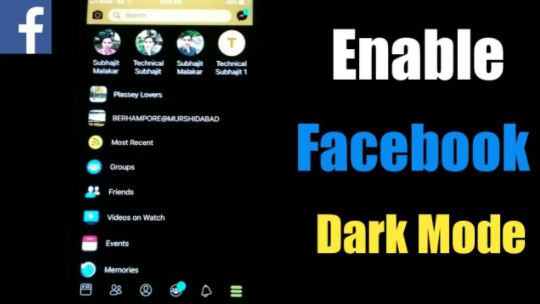How To Activate Facebook Dark Mode – Since the dark mode option has become a popular option for apps, Facebook has decided to participate. In 2019, Apple introduced to the world its dark mode option on iOS 13. Presently, Android 10 and above support a global dark mode setting. However, Facebook is yet to release this model to everyone. The company is working on a Dark Mode option independent of any operating system.
The dark mode feature on Facebook is available now, but only on devices like Windows and iOS Facebook and Messenger apps, iOS Messenger, and Android Messenger.
However, the company has refused to release this feature in the Facebook app for iOS or Android. If you weren’t part of the group that could run Facebook Beta in 2020, then is you can’t access it. I’ll be showing you how to enable the dark mode of different devices and operating systems.
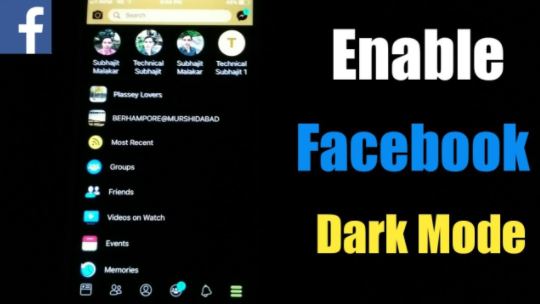
Enable Facebook Dark Mode on Mac and Windows Browsers
- Log into your account on your browser
- Click on the downward-facing arrow in the upper-right section of Facebook
- Find Dark Mode under the settings and activate the option
Enable Facebook Dark Mode on Android
To check for and turn on dark mode in the Android Facebook app, follow these simple steps:
- On your home page, click on the hamburger icon
- Click on Settings & Privacy
- If it’s available, you’ll see the option below
- Click on it to enable it
Activate Facebook Dark Mode In iOS
- On Facebook Home, tap the “hamburger” menu icon found on the bottom-right section.
- Select “Settings & Privacy” in the main menu, then choose “Dark Mode” from the expanded menu.
Facebook Messenger Dark Mode in iOS
- Select your profile picture, located in the upper-left corner.
- Choose the “Dark Mode” option.
Unfortunately, there is no guaranteed way to enjoy the Dark Mode in the main Facebook app on iOS mobile unless you are lucky enough to get the current rollout.
ALSO READ>>>>How To Create Facebook Avatar On Desktop | Facebook Avatar Desktop