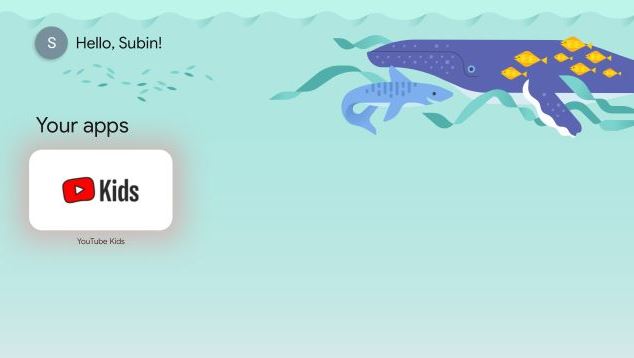Google has launched a new feature that meant for kids on its Google TV. You can now create a separate profile different from that of the adults and it is fully controlled by the parents. You can also share your family library, approve purchases, manage their screen time, monitor apps they make use of and so on.
No more excuses why you children can’t it with you when watching Chrome TV. So if you want you kids to get entertained as much as you do, why not create a profile for them.
Here’s how to create a kids profile and set up parental control on Chrome TV.
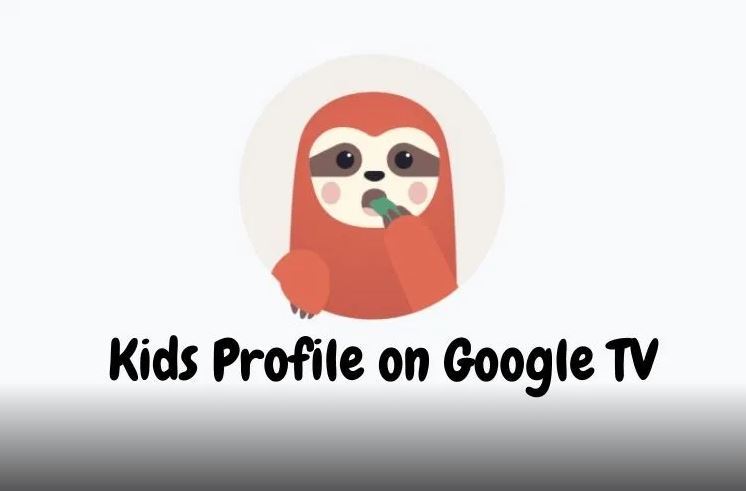
Add a Kids Profile on Google TV 2021
⦁ First sign in to your Chrome TV account.
⦁ Next, go to your profile and click Switch Account.
⦁ Click on “Add a Kid” icon.
⦁ Tap “Get Started” to being setup.
⦁ You’ll be directed to a page with an option to Add a Kid. If you create a profile for your kid in the past, that’s where it will appear. But you can also select the kid whose account you want to setup.
⦁ Now, enter your kid’s name for whom you are creating the profile and click on “Next“.
⦁ On the next page, enter the age of the kid and click on “Next”. After that, scroll down and agree to the terms and conditions, and proceed ahead.
⦁ This is where the parental control setting takes place. Choose the parent’s account and send the code. Wait to receive a 6-digit code on your phone then enter the code and click on “Next”.
⦁ At long last, you’re a done creating a kids profile on your Google TV.
Google will suggest apps on the screen that you prefer for your kids, click “Install & Continue” to round off the process.
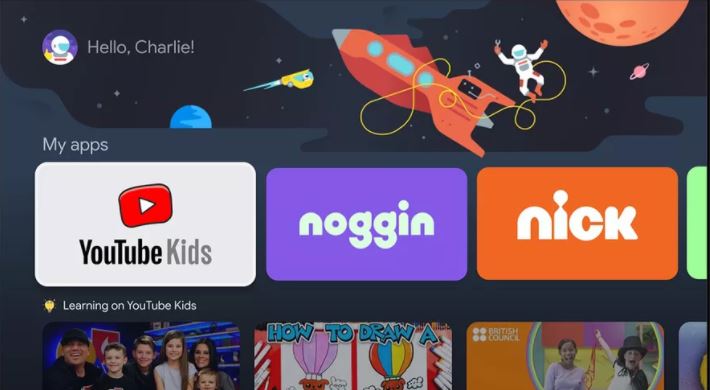
You can likewise set up ‘Screen time’ to decide how long your children can stare at the TV. This element additionally allows you to set up a sleep time limit, after which your child will not have the option to get to the TV.
It’s best you set up a PIN for the kid’s profile so that they don’t end up switching to other profiles at will. Kids these days can be really smart. When you’re done with all that here’s what the profile will look like on Google TV.
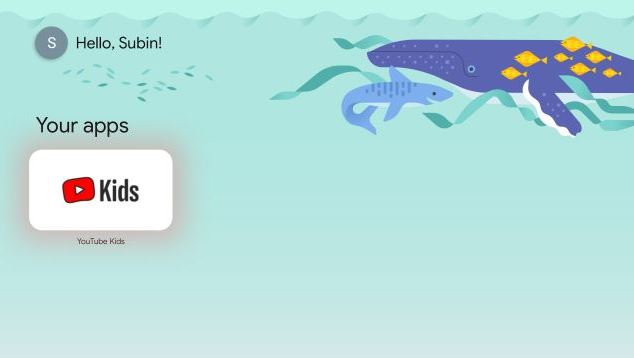
So that is is how you can enable a kids profile on Google TV and configure various parental controls for your children.