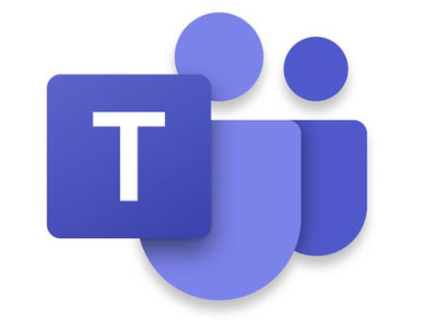Microsoft Teams is a collaboration software and tool that helps teamwork in the workplace. It works together with Microsoft Office 365, and it features chats, online meetings (including video meetings), storage, and a lot more tools. Apps on Microsoft teams are basically tools that help explore more features using the Microsoft teams. They also help to enhance the functionality of the Software. Using the Microsoft Teams without these additional apps could be seen as missing out on the best the Software has to offer because while working or collaborating with your team members on Microsoft Teams, you would require some tools to be able to share documents, and improve the messaging experience, Some of these apps are Microsoft Excel, Microsoft Word, Wikipedia, Evernote, and more. There are basically 4 ways to add apps to your Microsoft Teams, and we would explore them in this article.
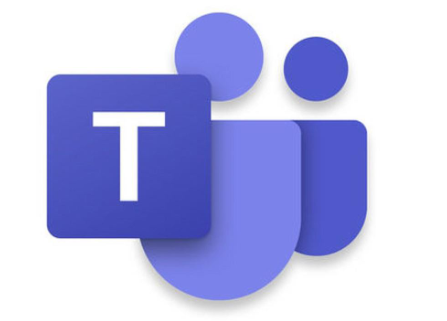
Through “Apps” In the Side Bar
After signing into your Microsoft Teams, either using your desktop version or through your web browser. Navigate to the sidebar of the home page to find “Apps”, then click on it. You can either scroll through the categories available or specifically type in the name of the app which you want to add. When you click on search, the app would be displayed on the screen. After reading the information about the app, click on “Add” just below the app description, on the left side of the page.
SEE ALSO >>> 4 Reasons People Run At A Loss In Uber Business When They Employ Drivers
Use the Ellipsis in The Side Bar
In the sidebar, you would find default apps like Activity, Chat, Teams, and Calendar. After that you would observe an ellipsis, this would help you add more apps to the sidebar. Note that the apps added to the sidebar would be personalized. For example, if it’s a document app, your documents will only be visible to you. When you click on the ellipsis, you would be shown some app suggestions, if the app you want to add is among the suggestions, you can click on it. Otherwise, you can type in the name of the app into the search box. After adding it, also remember to pin it on the sidebar for easy access.
Add to Your Tab
In your work tab, there are also some default tools like Posts, Files, and Wiki, you can add apps here that would not only be visible and accessible to you but also to your team members. To do this, click on the addition icon and a new page would load for you to add a tab. You can either type in the name of the app which you want to add, or you can choose from the suggestion of apps displayed.
Add to Your Chat Window
As mentioned earlier, these apps are simply tools to help you maximize the functionality of your Microsoft Teams. In your chat window, you would find some default tools like Format, Attach, Emoji, and some others. To add more apps to your chat window, which would also be accessible to your team members, click on the ellipsis in the chat window, beside the default tools, and select “More Apps” under the suggestions. After this, proceed to add the app and it would be automatically placed in your chat window.
Lastly, apps in Microsoft Teams would only be found in specific places to suit their functionality. For example, the apps you find from the chat window are messaging tools. There are few apps which when added to the sidebar can also be added as tabs to help your teamwork.
RECOMMENDED >>> Effects of Technology on Human Relationships