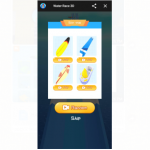Venmo is among the most used mobile financial service. Just like PayPal and Cash App, Venmo has a variety of features that makes the app easy to send and receive money. Despite similarities with other services, Venmo operates a bit differently, hence there are a couple of things to take note of when you want to add money to your Venmo balance.

What You Should Know About Adding Money to Venmo Balance
- You’re only allowed to add a maximum of $1,500 weekly into your Venmo account, but you can make transfers as frequently as you wish as long as they do not exceed $1,500 weekly.
- You can only add money to your Venmo balance via the Venmo app when you’ve received a Venmo debit card, otherwise, you can use the desktop site to add money to your balance when you don’t have a Debit card.
- It usually takes 3 to 5 days for transfers made to your Venmo account to reflect on your balance.
- To be able to fund your Venmo account, you need to link your bank account or your card details to your Venmo account.
SEE ALSO >>> Transferwise App – How to Use Transferwise | Transferwise Account
Linking Your Bank Account
Launch your Venmo app, tap on the hamburger icon on the home screen. Tap on “Settings”, tap on “Payment Methods”. Next tap on “Add a bank or card…”, Tap on “Bank”, then select your preferred means of verification. After the verification is complete, you can start using the account via Venmo.
Linking Your Bank Card
Launch your Venmo app, tap on the hamburger icon on the home screen. Tap on “Settings”, tap on “Payment Methods”. Next tap on “Add a bank or card…”, Tap on “Card”, Next enter your card details. After entering the accurate details, tap on “Add Card”. Credit card fees sometimes apply when you use this method of payment.
Adding Money Via Your Mobile App (When You Have A Venmo Card)
Adding money to your Venmo account via the mobile app requires a few simple steps, provided the bank or card details which you provided are valid, it would only take about 3 to 5 working days for the balance to be topped. To add money to your Venmo account balance, launch your Venmo app on your Android or iOS device. On the Home screen, tap on the hamburger icon at the top of the screen, next tap on “Manage Balance”. Tap on “Add Money”, then enter correctly the amount you want to add. After confirming, tap “Done”. Choose the account you want to make the transfer from, after confirming the information, tap on “Add money”. After the process is complete, your Venmo account balance would reflect the money that has been added.
Adding Money Via the Venmo Desktop Site (When You Don’t Have a Venmo Card)
To be able to add money via the desktop site, you should already have a linked bank account to your Venmo account. To add money, Enter the URL “Venmo.com” into your web browser and sign into your Venmo account, after confirming the code sent to your mobile number. Next enter “Venmo.com/addfunds” into the search box, on the next prompt, enter the amount you want to transfer and click on “Transfer money into Venmo”. Next, click on “Confirm and Add funds”, and your Venmo account balance would reflect the money in 3 to 5 working days.
RECOMMENDED >>> Yahoo Mail Login 2020 – How To Sign In Yahoo Mail | Download Yahoo Mail App (Ios & Android)