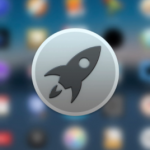In this article, we are going to take a look at how to quickly change the look of folders, files, and apps on Mac by changing their default icons.
You should know that it is very possible for you to change your files, apps, and folders icon on Mac.
On a normal, Mac makes use of a generic blue icon for every folder. Which is actually fine as you can always be able to identify the folder by its name. But not always, and this is where the ability to change folder icons comes to play.
The issue is, that without hovering over the folder with a mouse, you might not see the name of it which is why you will need to change the icons.
SEE ALSO >>> How To Record Discord Audio
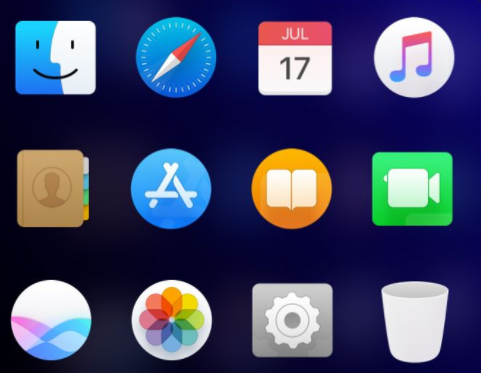
How You Can Change Folders, Files and Apps Icons on Mac
A lot of people don’t know how to change app, file, and folder icons on Mac. And if you happen to be among this group of persons, you need not worry anymore as we will be giving steps on how to do so below.
- The first step you need to take is to prepare the image file that you wish to use. Using icons is still very okay but you can make use of the standard image in jpg, gif, and png format. You also need to search for your app or folder in the Finder.
- Then tap on your image and then click open with the Preview.
- After that, press Ctrl+C on your keyboard. With this, the icon will copy to the Clipboard. Or you can just go to the Edit menu at the top and tap on Copy to copy the icon.
- Doing that, you have copied the icon to your clipboard and you will have to paste it into your app or folder that you want to change. Then Right-click on your Mac app or folder and select from the menu Get Info.
- You will see a small window that will display on your screen with the information about your application or folder. Then when you check at the top, you will see the default icon. Tap on it and press Ctrl+V to paste the new icon that you copied to your Clipboard.
With that, the icons will be swapped and you will notice the changes. If you still want to change the new icon to something else, still follow the same process listed above and the changes will be made.
RECOMMENDED >>> How To Use Samsung Dual Audio