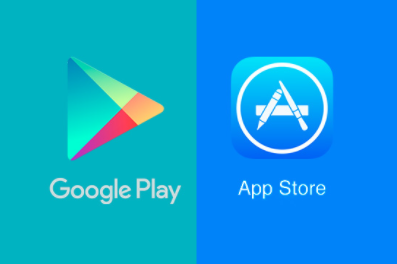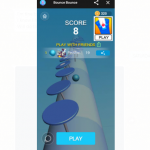The country or region registered on your device App Store whether it is an iOS or an Android would determine the content that would be available in the store. Every country and region have apps which may not be available in some other regions or country. Hence you would only have access to the apps which are available in your country or region. If you’re going to travel to another country especially for a long time or if you’re relocating to a new region, it is important to change the country of your app store so that you can access the apps available in that region. However, there are some important things to note if you’re going to change your app store country.
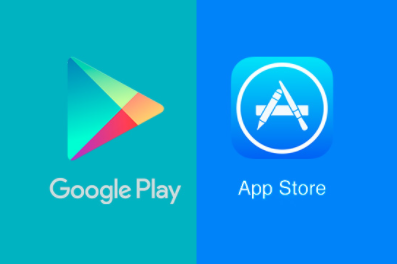
For Apple App Store
- You would lose any remaining store credit on your app store account when you change your country or region, hence you should try to exhaust your store credit before making the change
- You would lose access to season passes, memberships, and movie rentals because they would be canceled as soon as you change your country account.
- To be successful with changing your app country, you must set up a payment method.
- While entering your payment method, your card details must match the country which you’ve chosen.
SEE ALSO >>> Using Google Maps – How To Use Google Maps For Navigation In Apple CarPlay
For Google Play Store
- You would lose any remaining Google Play balance in the process of changing your app country, hence it is advised that you make use of any remaining balance.
- Any subscription made through the Google Play store could be lost when you complete this process.
- You can only change your app country on the Google Play Store once in 365 days, hence the process should be done thoughtfully.
- The first payment method you add must be associated with the country which you would choose, although you can use a different one in the subsequent payment method.
Changing App Store Country on Your iOS
Go to your “Settings” in your app menu, tap on your name then tap on “iTunes & App store”. Now tap on your ID and sign in if required. Tap “Country/Region”, Next tap on “Change country or Region”. Select the country which you want to change to and read through the “Terms & Conditions”. If you’re satisfied with it, tap on “Agree”, also tap on agree to any prompt to confirm. Tap on “Payment Method” and set up your new payment details. Note that these steps won’t work if you’re on a “Family Sharing Group”, except you exit the group.
Changing App Store Country on Your MacBook
Navigate to “iTunes” and click on “Account”, next, click on “View My Account”. Sign in and on the new window that reads “Account and Information”, go to the right part of the page, highlighted in blue is the option to “Change country and region”, click on this option. On the new window select a country or region. Next read through the “Terms & Conditions”. If you’re satisfied with it, tap on “Agree”, also tap on agree to any prompt to confirm. Tap on “Payment Method” and set up your new payment details.
Changing Country on Your Google Play Store
Go to your Google Play store in your app menu, tap on the hamburger icon, scroll down and tap on “Account”. Tap on “Country and Profiles”, after selecting the country you want to change to, proceed to enter your payment method, and in 24 to 48 hours the change would be made.
RECOMMENDED >>> How To Make An Image Transparent In Microsoft PowerPoint