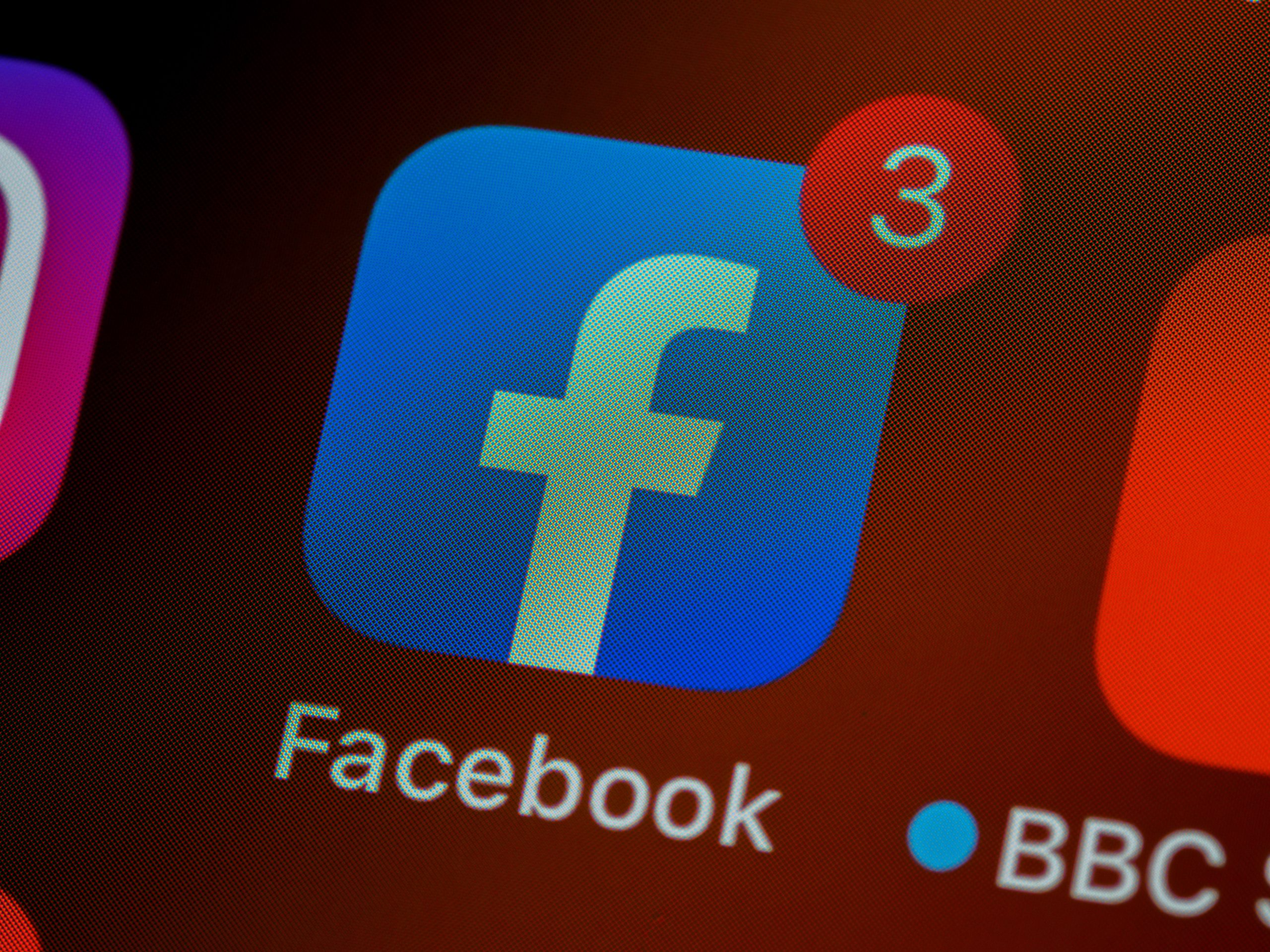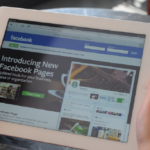If you’re like most Facebook page admins, you probably chose the Facebook page template that came with your page because it was preloaded with your company’s colors and logo.
However, all those bells and whistles come at the expense of customization, and while they can be fun to play around with, they probably don’t make the best fit for your business needs.
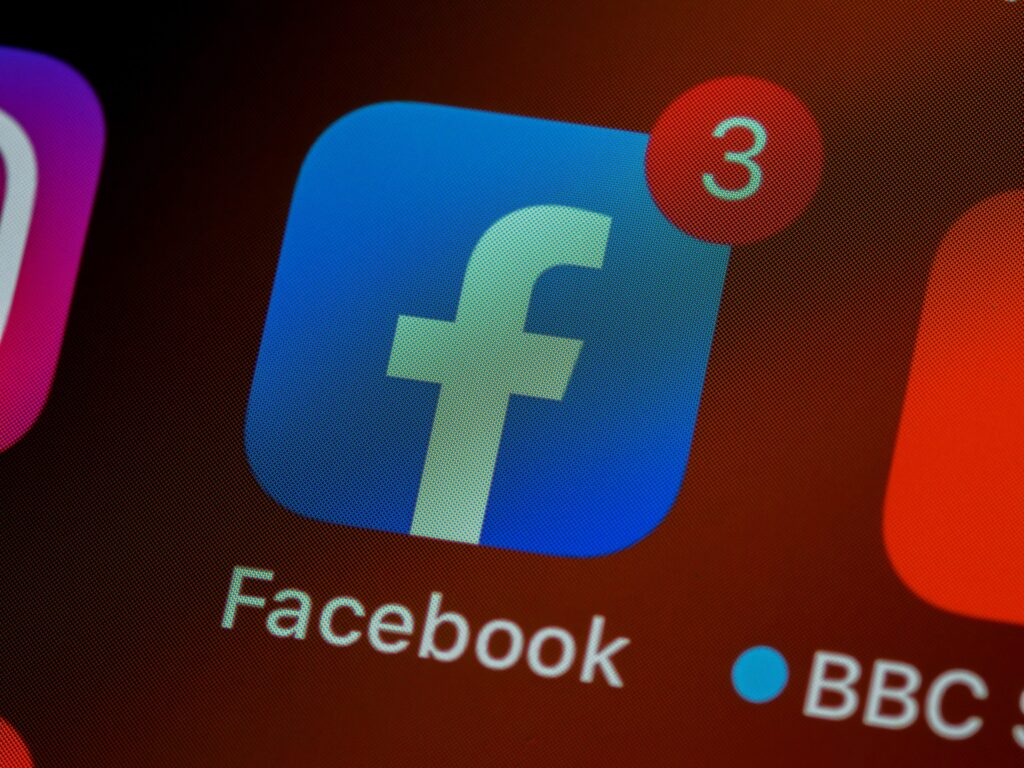
Fortunately, there are plenty of ways to change the look of your Facebook page so it reflects your company more accurately. Here are five of them
Create a New Template from Scratch
For best results, it’s best to start from scratch. Make a list of all your available image assets and run them through a free online tool like Canva or PicMonkey to create templates with a consistent look and feel.
With your new template ready to go, head over to Facebook Business Manager and navigate your way over to Page Templates under Page Settings. You can select one of these pre-built templates as is or you can choose Customize Template in order to make further changes—like choosing an alternative color scheme.
The only downside here is that there are only three options in terms of layout, so if you have a lot going on, it might be hard to fit everything into one template.
Customize an Existing Template
While you can edit certain aspects of your page’s theme, some elements aren’t changeable (such as colors and images).
If you want something different, you have to start over with a new template. To do so, log in to your personal profile and click on Facebook Pages Manager in the top-right corner.
Here, you should see a dropdown menu with all your pages listed. Select one and click Update Page. The next screen will ask you whether or not you want to customize your existing template or use an available preset.
Simply select Customize from that menu and follow Facebook’s instructions for choosing a color scheme or uploading a new image for your header photo, etc.
Use Creative Market Templates
One of my favorite places for templates is Creative Market, which has an insane collection. You can browse through hundreds upon hundreds of templates and see what catches your eye.
I downloaded over 30 to start! Designing a template from scratch isn’t easy, so if you want a unique design that looks good and is super customizable, you can find exactly what you need on Creative Market.
Plus, every month they have free themes as well! I recommend starting with their Free Resources section and browsing from there. Note: There are tons of different types of free templates, such as landing pages and portfolios. Be sure to read all about each one before downloading it so you know how it works!
Pick Out a Background Image
When you want to change out your banner image, go to Settings > Edit Cover. On your desktop, you’ll see an icon that says Change cover.
Click on it and then select Upload Photo. You can either pick a photo from your computer or take a new one by clicking on Select Photo and then taking a picture via webcam.
When you’re ready, click Save Changes at the bottom right-hand corner. The changes will only show up if you’re already logged into Facebook when you browse to it.
Add Header Text
It’s easy to change your header text. Go into Update Information and click on Add Header Text. Type in your new header, click save changes, and you’re good to go! This should be simple, but some people run into issues when they don’t have a properly formatted header image.
The proper way to format an image for a header is with 612 pixels x 220 pixels in JPG or PNG file formats.
Try your new header out and see if it looks like you want. You can always change it back, so there’s no harm in experimenting.
Use CTA Buttons
CTA (call-to-action) buttons are used all over a website, but they’re especially useful on social media. Why? Because it enables you to get your visitors to act upon their interest in you and what you have to offer.
Before creating one for your page, however, do your research. Determine what kinds of calls-to-action have been proven successful for other businesses in your niche and then mimic them accordingly. Also, make sure that it is visually appealing as well as clear.
With just a little bit of effort and ingenuity, you can build an effective CTA button without breaking a sweat.
Add Posts, Like Boxes, and more
Facebook makes it easy to change up your site’s look and feel. From a variety of templates for your timeline to other elements like your cover photo and profile picture, there are plenty of ways you can customize what people see when they visit your page.
The Like Box is an element that can be added in minutes that will help make sure you stay in touch with what people are doing on Facebook.
Adding updates or adding new content? You’ll want everyone to know about it so make sure you share it on as many channels as possible—from email blasts and blogging to PPC campaigns and social media efforts—and make sure those channels work together.