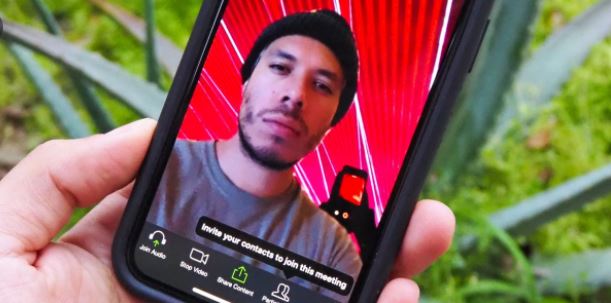How To Change Your Call Background On Zoom – the video streaming company recorded their highest number of daily users during the pandemic. Ever since it’s just interesting for users to go and video calls a friend or for work.
We all have that friend that would give you a video without even asking. In such cases, you aren’t always prepared. You won’t anyone in your call see how messed up your house is.
If you find it annoying to always find yourself in that situation, that means this article is for you, because this article shows you how to change your zoo background on any device.
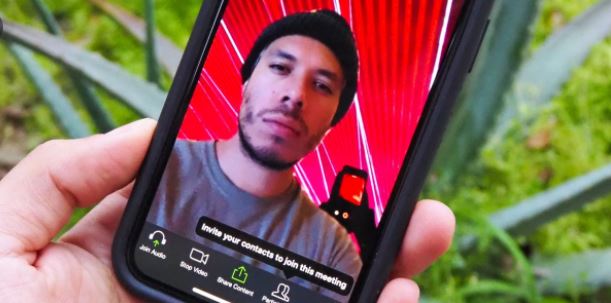
How to Change the Zoom Background on Desktop
As much as Zoom supports a virtual background on both PC and Mac, make sure your Zoom client is updated.
Note: Zoom backgrounds may not work without a green screen if your processor does not meet the minimum requirements.
First, launch the Zoom client on your desktop. At the top right corner of your screen, go to Settings, then Background & Filters. Here on, you can choose between the available backgrounds or add your own by clicking the + button.
This effect will reflect in your video call and you can begin to use your new virtual background.
Background Without a Green Screen
The system requirements for using a virtaul background on Zoom are different if you’re using a physical green screen or not.
You’ll be required to download the newer version of Zoom if you aren’t using a physical green screen. The virtual background feature also has different minimum CPU requirements which vary on whether you’re using a physical green screen or not.
If possible to come across issues if you’re making use of a budget PC or laptop that is outdated.
How to Change Zoom Background on iOS
Unlike the Zoom client on PC and Mac, you will not be able to change your Zoom background in the iOS app unless you are already part of a Zoom meeting.
The moment you’re in a meeting, tap More > Background & Filters. Then, choose your preferred background or upload one of your own.
For iOS device users, Zoom supports background changes for iPhone 8 or iPad 9.7/Pro onwards.
How to Set Zoom Background on Android
It’s also the same thing for Android. You’ll need to be a part of a Zoom meeting before changing your background.
To change your background, while in a meeting, tap More > Virtual Background.
However, many older Androids phones will not be able to support a Zoom background.
ALSO READ>>>>Facebook Avatar VS Bitmoji & Memoji