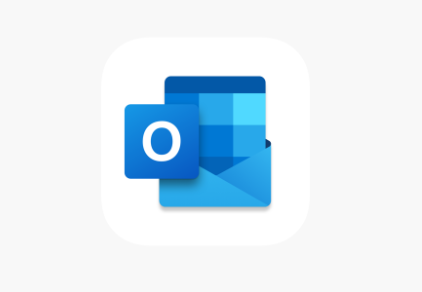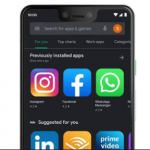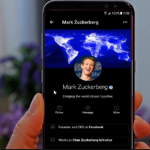In case you happen to be making use of the signature feature in Outlook in order to add a patterned block of text to the end of every one of your messages you create, you might at times wish to customize the text messages.
Or let’s say you want to edit an already existing signature much more permanently. Whichever way, it is a very simple thing to do. In this article, we are going to take a look at how one can change signatures in Outlook. So, if you don’t know how to change signatures in outlook, you might want to continue reading.
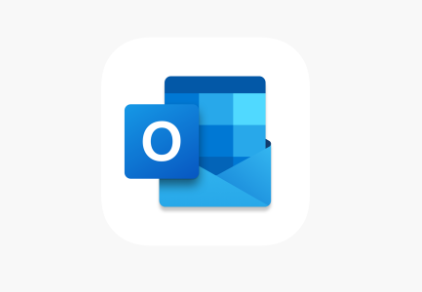
How You Can Change Your Signature in Outlook
If you wish to make a permanent change to a signature that you have already inserted in Outlook messages at full length, you can be able to do that without stress by making use of the Signatures and Stationery dialog box. Follow the steps below to be able to do that:
- The first you have to do is to open outlook and tap on “New Email” located in the ribbon bar so as to create a blank email message.
- Then in the untitled email message, navigate to the ribbon bar. Then tap on “Signature” then, before “Signatures….”
- On the “Select signatures to edit” window located on top at the left, then choose the signature that you wish to change.
- After you have chosen the signature, in the “edit signature” window that you will see at the bottom of your screen, you can then make any desired changes to the signature. You can also be able to edit the text itself, and also including the formatting or even include elements such as images.
- After you are done editing, tap on the “OK” button and all that you have edited will be saved to the signature for all new email messages.
SEE ALSO >>> How To Activate Dark Mode In The Google Play Store App
How You Can Swap One Signature for Another in An Outlook Message
If you wish to be able to customize the signature that will automatically appear in a new email message, you can do that in two ways:
- On the new untitled email, navigate to the ribbon bar and then tap on “Signature.” Then select a different signature from the list that will dropdown. Then you will see that the signature will move automatically to the signature that you wish to use.
- You can also be able to edit the signature directly in the email message. You just have to change the signature text or better still delete it entirely.
Whenever you select a particular signature from the drop-down menu, it will replace the signature that was already in the email message.
RECOMMENED >>> Classic Facebook Settings and New Facebook Settings