Getting stocked in this process can be fraustrating I agree. Dont worry in this article I will show you how to change your snapchat username successfully and all the workabouts.
The riality here is that, snapchat do not allow users to change thier usernames or even transfer account data between usernames. But don’t worry this whole article will show you how to fly over that fence by simply changing your snapchat display name and might choose to create a new account but it’s important to note down the usernames of your friends if you choose to create another account.
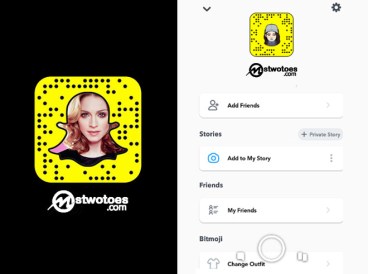
How to Change Your Snapchat username or Display Name
Like I said earlier, snapchat won’t allow you to create a new username, but there is a way out by replacing it with a custom display name, because the username isn’t that visible to your friends at a first glance.
The only way your username can get visible to your friends is if they view your profile which vividly shows your Snap code, name, username, snap score, and chat emojis.
how to go about it:
- Go to snapchat and select your profile icon in the top left corner of your application.
- You would also need to select the gear icon in the upper right corner to enable you access your profile settings.
- Then you would need to select Name.
- Then enter a new display Name in the name box provided.
- After successfully providing your new name, then click on Save.
Create a New Snapchat Account and Username
If you still insist in changing your username then this might be the best way to go about it because snapchat can’t let you have that done on your current account. so if this is still the best option for you then you would need to note-down your friends uernames. Below is how to save your friends usernames and add them to your new account.
Things you should note is that if you create another snapchat account, you will lose data from the old account. Data’s like your current snap code, snap score, trophies won, bestfreinds and snap streaks.
- Firstly, select chat and choose the new chat icon at the upper right corner of your device.
- Scroll down to All to view all your friends in Alphabetical order. You can chose tow ritedown each other uernames or simply just take a screenshot of the list.
- Search for the first friend in your list by typing in thier names in the search bar at the top of ther screen.
- Write down the username that appears under the display name of the person person. You would neeed to repeat this whole process to find all the usernames of your friend.
- After you might have succesfully written down the usernames of your friends, select your profile icon and then choose the gear icon in the top right corner of the App to hover to settings.
- Select the log out option in the settings list, and then confirm that you want to log out of your account.
- Select the sign up or create an account option, with your new username. Make sure the username is what you have decided to use for a long term.
- After you a successfull sign up process of your new account, select the magnifying glass icon to search for your freinds usernames, then select Add to add them. Also snapchat has an amazing feature that enables you to sync your contacts to your accounts which would enable to add your friends in bulk and speddy the whole long looking process.
PEOPLE ALSO READ; New Bolt Helicopter Option: Get An Helicopter Ride




