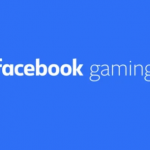A lot of times, you may feel that having so many apps open could be slowing down your device or draining your battery? Could this be true? We would find out later on in the article. If you’re a new iPhone user and you probably used android devices previously, you must’ve observed that things aren’t the same and it may take some time for you to adjust to the different features. Truth is even for a long time iPhone users, they still find themselves looking for a feature they used to know, whenever they upgrade to a newer version. Apple seems to always introduce several changes for every iOS upgrade. Whatever the case is, we’ve provided below options for you to choose what applies to you whenever you have to close your iPhone touch apps.

For iPhone With A Home Button
Until recent versions, previous iPhone designs always had the home screen button, but that changed since the launch of iPhone X. My guess is that iPhone wanted to switch to a less used type of design since most Android devices these days have a similar design for fingerprint, in front and sometimes at the rear.
SEE ALSO >>> TikTok App Free Download (iOS & Android) – Download and Install TikTok App
To close your touch apps, start by unlocking your screen if it is locked. While your screen is unlocked, press the “Home button” twice (The home button is the round soft pad below your phone screen). When you do this, the running apps would be displayed on the screen in a grid format, or at the bottom, depending on which iOS your iPhone is running. Slide through to find the app you want to close.
On your iPhone 6, tap on the app and hold, a red icon would be displayed, then tap on it to close the app.
On your iPhone 7, tap and swipe off the app towards the top of the screen. It would close automatically.
For iPhones Without A Home Button
iPhones without a home button often use a lot of gestures, for closing your apps, first unlock your device. Swipe up from the bottom of your screen, towards the middle of the screen, hold for a bit, and let go. This gesture would open your app switcher. You would see all the apps that you previously opened, you can swipe off the app you want to close either to the left or right. When you’re done closing the apps you want, you can tap on any empty space on your screen to return to the home screen.
- IS IT HELPFUL TO FORCE CLOSE YOUR APPS? – The first thing you need to know is, apps are usually on standby mode until you actually tap on them. This means these open apps aren’t really draining your battery, however, if you keep force-closing and launching your apps all day, you would definitely drain your battery. So, there you have it. You don’t need to make it a daily goal to close your iPhone touch apps.
RECOMMENDED >>> How To Use Gmail Without A Phone Number