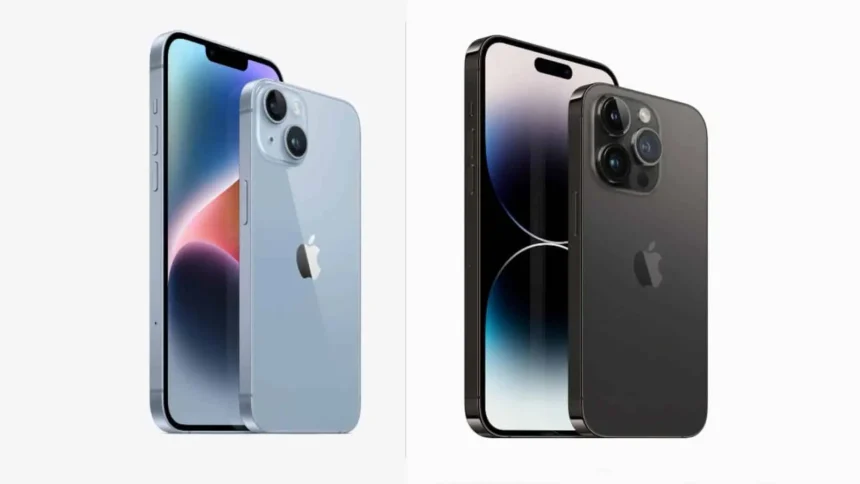Have you ever found yourself scrolling through your iPhone’s photo library, trying to compare two or more photos side by side? Whether it’s to find the best shot among several similar ones or to see changes over time, comparing photos is a common task for many iPhone users. This guide dives deep into the world of photo comparison on the iPhone, exploring both built-in features and third-party apps that can enhance your experience.
Related: Compare iPhone 12 Mini and 13 Mini
Why Compare Photos?
Comparing photos is more than just picking the best selfie. It’s about analyzing changes, documenting progress, or simply enjoying memories in a more interactive way. Whether you’re a professional photographer looking for the perfect shot or someone trying to track changes in a project over time, understanding how to effectively compare photos can significantly enhance your photographic journey.
Tools and Features for Comparison on iPhone
With its cutting-edge technology, the iPhone offers various built-in features and tools to make photo comparison possible and convenient. From the native Photos app enhancements to third-party applications, we’ll dive into the hows and whys of utilizing these features for your photographic endeavors.
Comparing Photos on iPhone
While the Photos app on iPhone doesn’t offer a dedicated side-by-side comparison feature, there are several ways to effectively compare photos on your device. This article explores both built-in methods and third-party app options, helping you choose the best approach for your needs.
Built-in Methods
1. Swiping Through Photos:
- Open the Photos app and locate the photos you want to compare.
- Swipe left and right quickly to switch between the images rapidly.
- This method is suitable for quick comparisons, allowing you to scan for subtle differences.
2. Using the “Years” View:
- Open the Photos app and tap the “Photos” tab.
- Switch to the “Years” view.
- Pinch two photos together on the screen to zoom in and compare details.
- This method is useful for comparing photos taken around the same time, offering a broader context.
3. Creating an Album:
- Select the photos you want to compare.
- Tap the “Share” button and choose “New Album.”
- Open the newly created album and view the photos side-by-side.
- This method is helpful for organizing photos you want to compare frequently.
Comparison of Built-in Methods
| Method | Advantages | Disadvantages |
|---|---|---|
| Swiping Through Photos | Quick and easy for basic comparisons | Limited ability to view details side-by-side |
| Using the “Years” View | Useful for comparing photos from similar timeframes | Requires zooming in for detailed comparison |
| Creating an Album | Organizes photos for easy future comparison | Not ideal for quick comparisons |
Third-Party Apps
For a more comprehensive and feature-rich comparison experience, consider using third-party apps. Here are two popular options:
- Image Compare: This app offers various comparison modes, including side-by-side viewing, sliders, and transparency adjustments. It also allows zooming in and exporting comparison results.
- PicsArt: This photo editing app includes a collage maker that lets you create side-by-side comparisons with customizable layouts and editing options.
Remember: When choosing a third-party app, consider factors like features, user reviews, and in-app purchases before downloading.
Advanced Techniques for Photo Comparison
Utilizing Split Screen for a Detailed Analysis Split-screen isn’t just for multitasking with apps; it’s a fantastic way to compare photos in detail. Learn how to set up your iPhone for split-screen and use it to enhance your photo comparison process.
Editing Tools for In-depth Comparison Sometimes, comparing photos means delving into the details. We’ll discuss how editing tools can help you compare and improve your photos, making sure that the memories you save are the best versions of themselves.
Tips for Effective Photo Comparison
Lighting and Environment Considerations The environment and lighting in which you compare your photos can significantly affect your choices. Discover tips on how to ensure that you’re making comparisons in optimal conditions.
Zoom and Detail Analysis Zooming in and analyzing details can make all the difference when comparing photos.
Final Thoughts
Comparing photos on an iPhone is a simple yet powerful feature that enhances our interaction with our digital memories. Whether through the built-in Photos app or third-party solutions, the ability to compare images offers a deeper understanding and appreciation of our photographs. As technology advances, so too will the ways in which we compare and analyze these snapshots of our lives, continuing to enrich our photographic journey.
Related: Compare iPhone 13 Pro Max to iPhone 15 Pro Max
FAQs: Comparing Photos on iPhone
Can I compare photos side-by-side on the iPhone Photos app?
While the Photos app doesn’t have a dedicated side-by-side comparison feature, you can achieve a similar effect by swiping quickly between photos, using the “Years” view with pinch zoom, or creating an album with the photos you want to compare.
What are some advantages and disadvantages of using built-in methods to compare photos?
Advantages:
- Quick and easy for basic comparisons.
- No additional downloads are required.
Disadvantages:
- Limited ability to view details side-by-side.
- Not ideal for detailed comparisons requiring zooming and adjustments.
What are some third-party apps for comparing photos on iPhone?
Popular options include:
- Image Compare: Offers side-by-side views, sliders, transparency adjustments, and zoom capabilities.
- PicsArt: Photo editing app with a collage maker for creating customizable side-by-side comparisons.
What factors should I consider when choosing a third-party app?
Consider:
- Features: Does it offer the comparison features you need (e.g., side-by-side view, zoom)?
- User reviews: Check for app stability, functionality, and user experience.
- In-app purchases: Be aware of any additional costs associated with premium features.