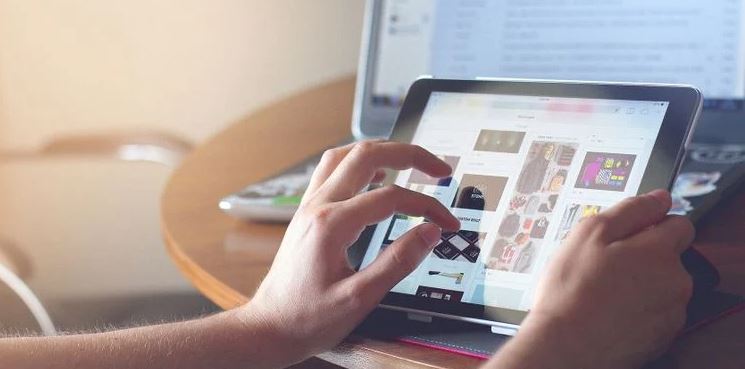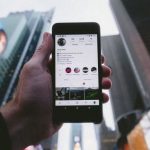How to Convert MP4 to MP3 – online streaming has more engaging than we thought. Most times it comes in form of MP4 but what if you just want the audio alone? There are lots of reasons you might want to turn an MP4 into MP3.
You can try out some of the methods below if you want to strip the sound right out of the video and convert MP4 to MP3.
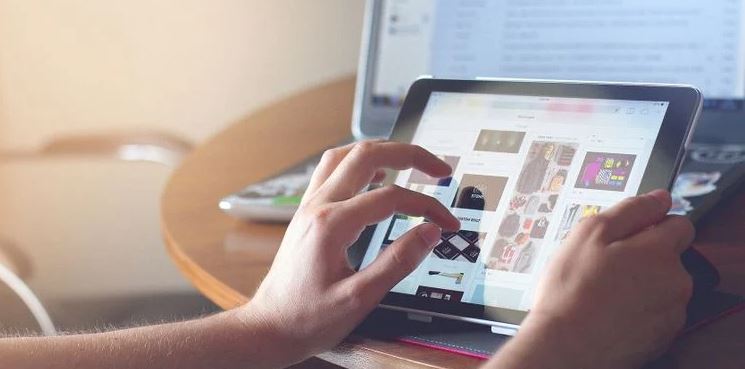
Free Program MP4 to MP3 Converter
There are several apps that can help you to convert MP4 to MP3 online. They include:
VLC
VLC is an open-source video player that can handle almost all types of media files that you can throw at it. A lot of you don’t know this, but VLC contains a feature that can also convert media files and play them.
All you have to do is open VLC and click Media > Convert/Save. Next, click, Convert/Save at the bottom of the window.
Always check to make sure that Convert is selected, and from the dropdown menu, select Audio – MP3. Immediately, the conversion should begin, but you can click the play button to start the process if it doesn’t.
Any Video Converter
AVC is one of the most unique pieces of video conversion software you can ever come across. You can download the free version of the software from its website, and it’ll handle most of the video formats available online.
Once installed, click Add Video(s) and select the MP4 you want to convert, then in the drop-down menu next to Convert Now select the musical note symbol at the bottom of the panel, and then MP3 Audio (*.mp3).
Then, click Convert Now to begin the conversion process.
Convert MP4 to MP3 Online
Apart from downloading software, some options allow you to convert your files directly on your web browser. This method is preferable when you don’t convert often.
CloudConvert
Go to the CloudConvert website, click Select File, and select the MP4 you’re trying to convert.
Now click the drop-down menu next to Convert to and select Audio > MP3. Now click Convert, and your file will be uploaded and converted. When it’s done, click Download, and you can save the file back onto your computer.
WonderShare Online UniConverter
On the UniConverter site, click Choose Files and select the MP4 you want to convert. In the drop-down menu at the top of the windows, select Audio > MP3. Finally, click Convert to start the process. Your file will have to be uploaded before it can be converted.
Once the process is finished, click Download to download a single conversion or Download All if you converted many files.
FreeConvert
Go to the FreeConvert website, and under the Music Converters heading, click on MP3. Now click, Choose Files and select the MP4 that you wish to convert. Select Convert to MP3, and your file will be uploaded and converted.
Once the process is finished, you can click Download MP3 to download your file or use the drop-down menu to upload it.
Premium Conversion Software
These premium options can provide you with a more in-depth set of options for converting MP4 to MP3 files or come with other useful features that you may need.
Adobe Premiere Pro
Premiere Pro is included in Adobe’s Creative Cloud and is primarily used to edit video, but it can also export video into pure audio. Open a blank project in Premiere Pro and drag your video file onto the timeline.
Go to File > Export > Media. From the Format drop-down menu, select MP3, and under the Preset drop-down menu, select the quality level you would like.
Clicking the heading after Output Name will allow you to change your final result’s filename or location. Click Export to start the process.
Adobe Media Encoder
This software’s entire purpose is converting media between different types, so it’s perfect for converting MP4 to MP3.
In the program’s main window, navigate to the file you want and drag it onto the Render Queue window. From here, select MP3 in the first drop-down menu and select your preferred quality preset in the second drop-down menu. Now click the green play button to begin your conversion.
ALSO READ>>>>How to Make Instagram Algorithm Work More Efficiently in 2021