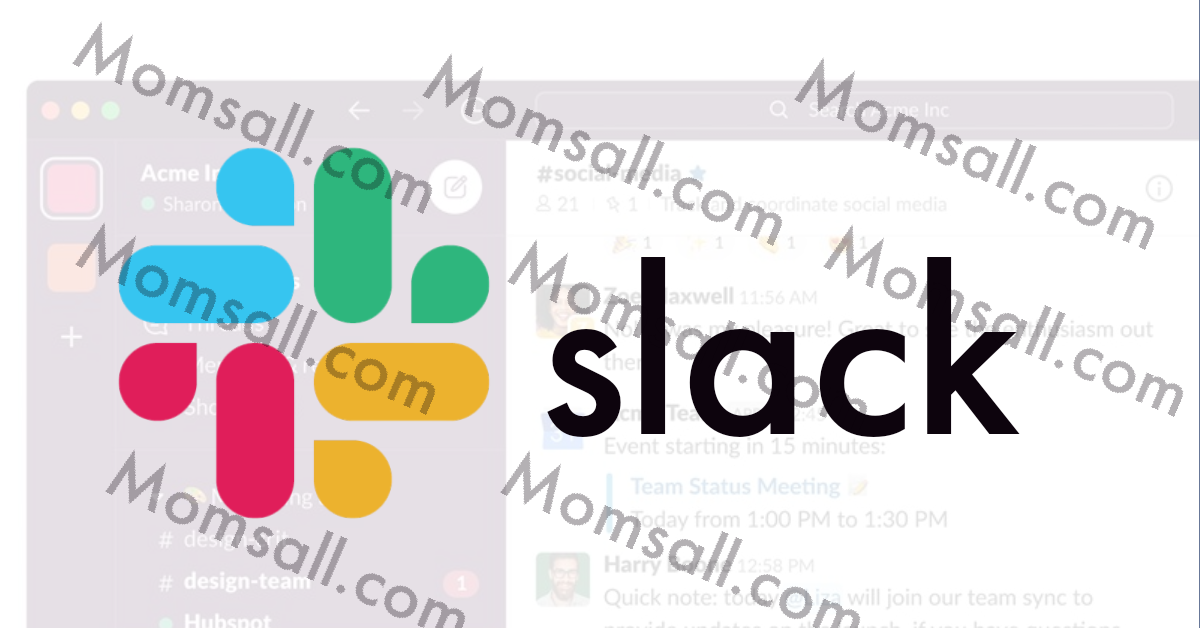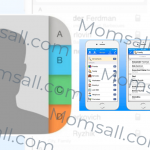Deleting a Slack Channel isn’t a process you will find difficult at all if you follow the right steps. It doesn’t matter if you are the admin or workspace owner.
It is very possible you are getting to know about Slack for the first. Slack is a business communication platform used by thousands of organizations globally.
Slack as a service is very effective for organizations based on the fact it has multiple chatrooms that help colleagues or members of the organization connect even better amongst themselves as it facilitates their conversation.
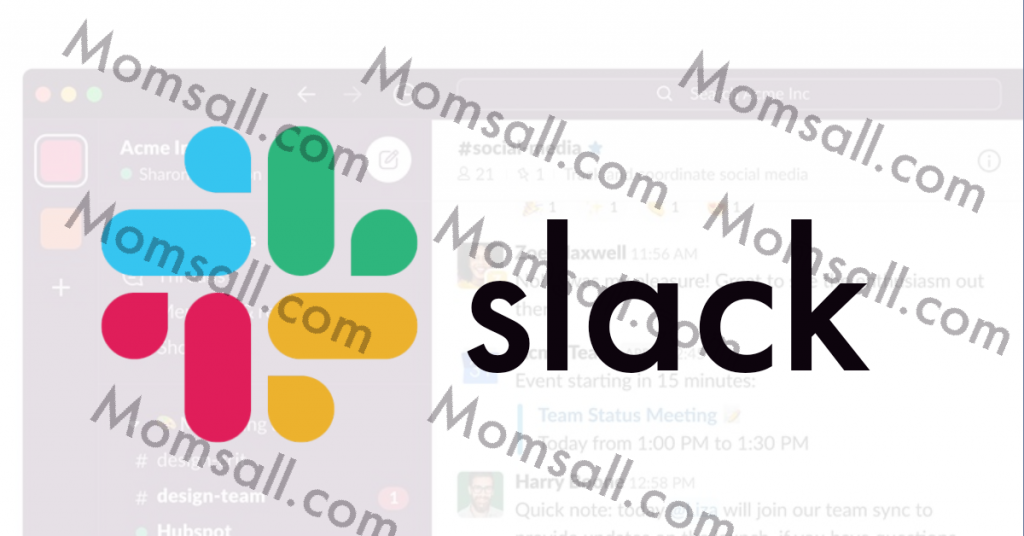
The Slack workspace and channel of any organization increases as more members are being added to the establishment.
NOTE >>> The efficiency of the Slack workspace of an organization lessens and becomes even less focused when it gets crowded up or has so many channels.
Your workspace on Slack becoming crowded poses as a risk thereby, affecting the connectivity between colleagues or members of a group.
This may be the time to delete a Slack channel. Removing a Slack channel is a permanent activity that takes out all the messages from a particular workspace and can be done by the owners or admins of the workspace only.
READ ALSO >>> Yahoo Mail Login Problems Today – 7 Ways to Solve Them
What You Need to Know Before Deleting a Slack Channel
- Only workspace admins and owners have the power to delete a channel.
- Before removing or deleting a channel on Slack, sharing of the channel mustn’t continue.
- To avoid deleting a Slack channel permanently, you can archive it instead.
- If a file has been shared in other conversations previously, it can still be accessible in your workspace.
READ ALSO >>> Facebook Avatar 2020 Link – Answered Questions About Facebook Avatar
How to Delete a Channel in Slack – Step by Step
- Sign in your Slack account.
- Locate the particular channel you wish to delete.
- Make sure you join the channel if you haven’t done that before.
- On the left-hand column, click on the channel you wish to delete.
- At the top of your screen, click on the Gear icon.
- From the dropdown menu, select Additional Options.
- Then, select Delete this Channel.
- Click on Yes, Permanently Delete this Channel.
- Final click Delete Channel to confirm your action.