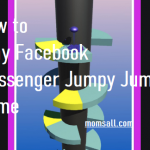How to Delete a Facebook page is probably your issue at the most and you are eager to do so. Don’t worry, in the article, you will gain good insight on how to delete your Facebook page easily.

Facebook users from time to time create pages on the Facebook platform. These pages are targeted towards reaching an audience. Businesses, brands, organizations, celebrities, and many more have pages on Facebook for the purpose of keeping their audience with them as they give them the latest updates about the services they are offering.
Delete Facebook Page
For one reason or the other, you now want to delete your Facebook page and you’ve been wondering how you can go about this. There are several reasons why business owners, and brands would want to delete a Facebook page they created. Most times, it is because their page isn’t serving the purpose for which it was created. For this reason, deleting the page may just be the best option.
READ ALSO >>> Facebook Avatar – Facebook Avatar Creator | Facebook Avatar Creator App
How to Delete Facebook Page
Note, only the admin (creator) of a page can delete that particular page. So, don’t think you can just delete any FB page when you are not the admin. Follow the steps below to delete your Facebook page:
- Login Facebook
- Locate your page
- Click on “Edit Page”
- Click on “Settings”
- Tap on “General”
- Scroll down and click “Remove Page”
- Tap on “Delete (Name of the Page)?
- Finally, click on “Delete Page”
Now, that’s how to delete an FB page you created. It is vital you understand it will take 14 days before your Facebook page gets deleted permanently meaning, within these 14 days, you can cancel page deletion.
How to Cancel Page Deletion on Facebook
To cancel page deletion, follow the steps below:
- Sign in Facebook and locate your page within the 14 days scheduled for the permanent deleting of your page
- Click on “Cancel Deletion” found at the top of the page
- Click on “Confirm”
- Finally, click “OK”