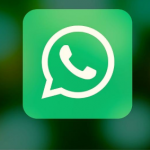Grammarly is a technology company that is renowned for its digital writing tools like proofreading, plagiarism detection, grammar checking, and many other writing tools to assist users, especially writers. The software was launched in 2009 and was written by Dmytro Lider, Alex Shevchenko, and Max Lytryn. Grammarly can be used as an app on Android and iOS keyboard options, it is also available as an extension on Chrome, Firefox, Edge, and Safari web browser. Also, it can be used as a Desktop Editor if you prefer not to install the extension on your web browser.

Although Grammarly is packed with some very important writing tools, you may feel it’s unnecessary for you because it isn’t what you require, or whatever the reason may be. This article would guide you on how to successfully uninstall Grammarly browser extension on your web browser and also to disable Grammarly keyboard on your Android and iOS keyboards.
Deleting Grammarly Browser Extension From Web Browser
As stated earlier, Grammarly browser extension is currently available in Chrome, Firefox, Edge, and Safari web browsers. These web browsers all require different methods to successfully uninstall the Grammarly extension, so we will look at them separately.
- For Chrome – Open your Google Chrome, navigate to the “G” icon, and right-click on it. Navigate the toolbar and click on “Remove from Chrome” and Yes, it’s that simple, the Grammarly extension would be uninstalled. Just restart your browser.
- For Firefox – First, open your Firefox web browser and navigate to “About Add-on”, Next, click on “Extensions” and then select “Grammarly Add-on”. Click on “Remove” and then restart your web browser. Just with these steps, the Grammarly extension would be successfully removed.
- For Edge – Go to the Menu and click on “Extensions”, Next, click on “Grammarly for Microsoft Edge” and then click on “uninstall”. This would automatically remove the Grammarly extension from your Edge browser.
- For Safari – You can either choose to disable or uninstall the Grammarly extension. If you only want to disable it, First open your Safari browser and Ensure that the Grammarly extension isn’t running, if it stops it. Click on “Preferences”. Next, click on “Extensions” and then click on the “Enabled” to now disable it from functioning or running. However, if you want to uninstall it, navigate to “Finder”, and then select “Applications”. Next, click on “Grammarly for Safari” and select “Move to Trash”.
SEE ALSO >>> WhatsApp Profile Picture Size: 3 Most Trusted WhatsApp Dp Size Converter on Play Store
To Disable Grammarly Keyboard On Your Android Device
Go to your phone settings and tap on “Language and Input”. Next, tap on “Keyboards” and tap next on “Manage Keyboards” and finally tap on “Switch Grammarly off”. This would disable the Grammarly keyboard and you wouldn’t see it the next time you’re using your keyboard.
TO DISABLE GRAMMARLY KEYBOARD ON YOUR iOS DEVICE
Open your settings and tap on “General”, Next on “Keyboard” and then on “Keyboards”. Tap on “Edit” and then “Delete Grammarly”. This would delete Grammarly from your keyboard options.
RECOMMENDED >>> Earn Free Data Balance: 5 Proven Apps That Gives You Free Data