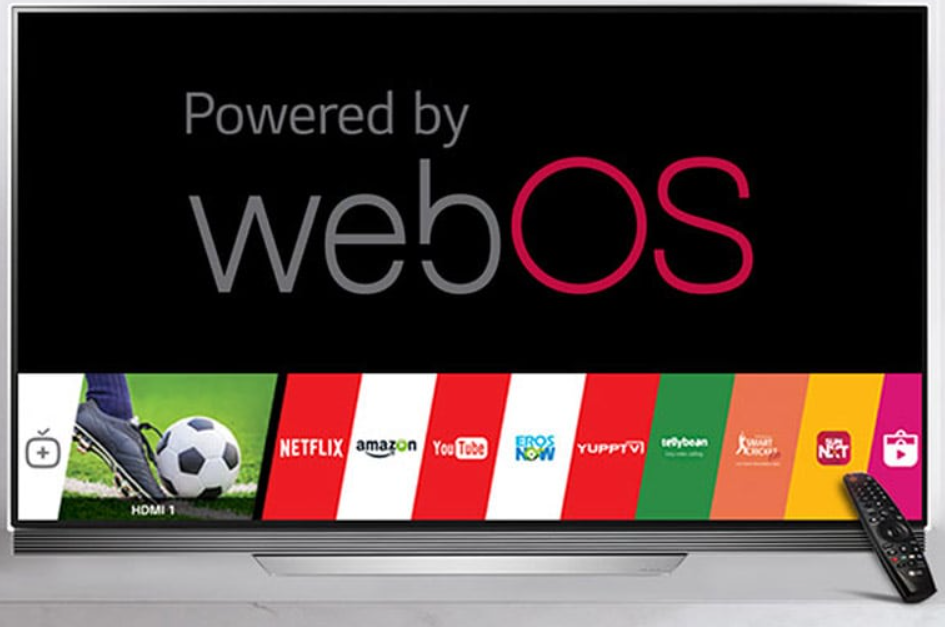LG is well known for its high–quality design in all its production. The LG Smart Tv renders an excellent picture quality and brings you what you want. Be it News, sport, entertainment, and more.
An incredible method for beginning with your LG Smart Tv is to get to know your Tv’s Home screen, also known as the Dashboard, and it is always accessible by pushing the home button on your remote.
The upper left picture window of your screen shows you what you are watching at the moment. Input shows the outside gadgets that are snared to your Tv.
The settings take you to a world of setup, picture quality, and sound options to help you enjoy your Tv to the fullest.
People Also Read: Fastest Cars In Forza Horizon 5 – The 5 Top Fastest Cars In Forza Horizon 5
A bar known as ‘Recent list’ comprises your instant reference to recently used apps. Over to the right and up are a grid of premium apps that are pre-installed on your Tv favorites apps like Youtube, Netflix, Hulu Plus, and skype.
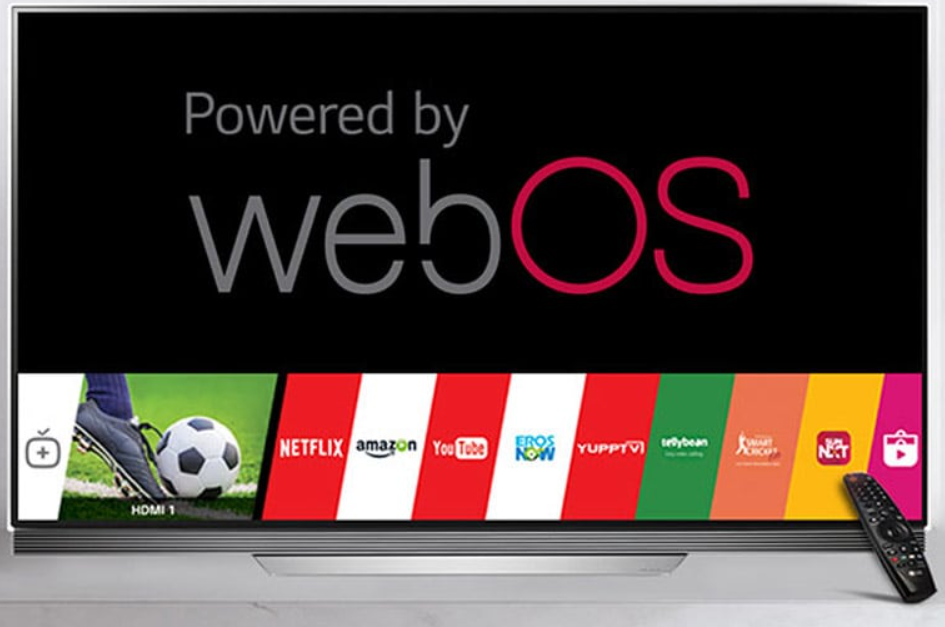
There are additional premium apps you don’t get to see at the first slide in your screen, so you need to click more, which takes you to an in-depth menu of apps that you can download/ already installed for you to enjoy, and many of these apps are free.
There are many ways to connect your devices, including your home network,miracast, or WiDi. However, you have to create an account to purchase paid apps on the LG innovative world or download free apps.
My apps are your one-stop overview of all the downloaded apps on your smart Tv. In addition, the user guide is a 24/7 reference resource and the perfect companion to the many LG.
7 Easy Steps Of Downloading Apps On LG Smart Tv
Step 1: Turn the Tv on and Press the Smart Home button on your remote control( that menu comes across the bottom, and you need to scroll over to the LG content store).
Step 2: Select the LG content store to see things like movies, Tv shows, News, etc.
Step 3: Select apps – it’s usually at the top of your screen and clicks Ok – This will pull up all the available apps in this category on the left side.
Step 4: With the search engine at the top, you can search for whatever app you are looking for in the search engine. E.g: Disney plus,game cards,etc. select the app you want to download and check its details( make sure you have the accessories needed to install it).
Step 5: Then press the Install button to download the app.
Step 6: Make sure in the process of doing these, you do not turn off your Television or separate it from the organization while introducing any of the apps you want to download, as this may cause errors in the app installation.
Step 7: After the app is installed, select the launch button to run the app( you can run or delete installed apps anytime from my apps), and that is how you can download apps.
People Also Read: Best Value Laptops – Get Quality Laptops At Affordable Prices