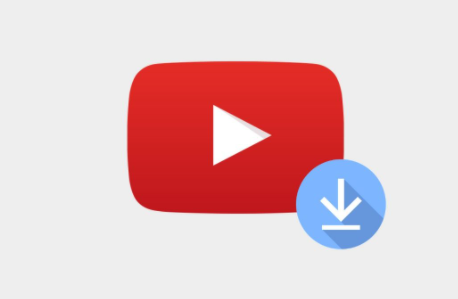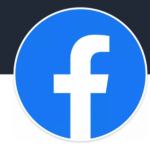You can make your YouTube channel to be whatever you want it to be, but in the end, it will serve as a living record of all your work.
And for some people, it is representation of hours and hours of work, both while on camera and off the camera.
Therefore, it is always advisable for you to have a backup of your YouTube videos by downloading them back to your computer or any other of your storage device to be sure that you lost nothing if you should have a technical glitch anytime.
Just so you know, you can only download your own YouTube videos with few methods. And they have a limit to the number of times you can be able to download each video through YouTube, each day.
So, we are going to discuss the methods by which you can download your own YouTube videos.
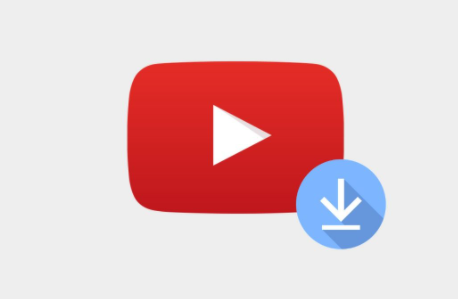
How You Can Download Your Own YouTube Video
There are only three basic ways in which you can do this.
This can be done by using Google Takeout to get all your data, which also includes YouTube videos.
Or you can as well do it through YouTube itself, either on YouTube Studio Beta or Classic.
SEE ALSO >>> How to Change Your Twitter Username
Using Studio Beta
Below are steps on how to use the studio Beta-version to download your YouTube videos:
- The first thing you need to do is to navigate to youtube.com and sign in to your account if need be.
- After that, you tap on your profile photo which you can see on the top at the right side of the screen, and then click on “YouTube Studio beta”.
- Once you have done that, you tap on the “Videos” tab which is at the left sidebar.
- Then you hover your cursor around the video you wish to download, then you tap on the three dots that you can see on the right side of the video’s name.
- After that, you tap on the download button in order to download the video.
Using Studio Classic
Here are steps on how to download your YouTube videos using studio classic:
- First, navigate to youtube.com and log in to your account, if needed.
- Then you tap on your profile picture and click on “YouTube Studio (Beta).”
- On the bottom at the left side of your screen, tap on “Creator Studio Classic.”
- It’s either you tap into the “Videos” section which is located around the middle of the screen, or you click on “Video Manager” which you can see at the left sidebar.
- Close to the video you wish to download, tap on the down carrot.
- After you have done that, you tap on “Download MP4” and allow the video to download.
You should know that you can not be able to download your video if it has been removed from YouTube, has a community guideline strike against it, or copyright, or if you have downloaded it 5 times with 24 hours.
RECOMMENDED >>> How to View All Your Instagram Stories On Map