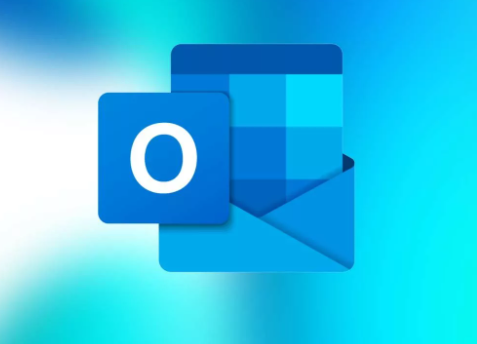If you don’t like the subject and body of a received email and you wish to change the subject line to something that seems better than the one that is already there or you want to add notes to the body, you can easily and quickly do that by making use of Microsoft Outlook.
In case you have ever forwarded an email to yourself or you created a whole new task instead of making a mark on an email for Follow-up in order for you to be able to add notes to it. It could be that you have dragged an email into Evernote or OneNote just so you can be able to write a little context around it. Maybe the sender of the email did not add a useful subject line or even a subject at all and you are wondering how you can edit the email.
Somehow, an email seems to be more useful when you are able to edit the subject or even add more notes to them. So, if you don’t know how to edit an email you received, you don’t need to worry anymore because we are going to teach how you can be able to edit an email you received on Microsoft Outlook without stress.
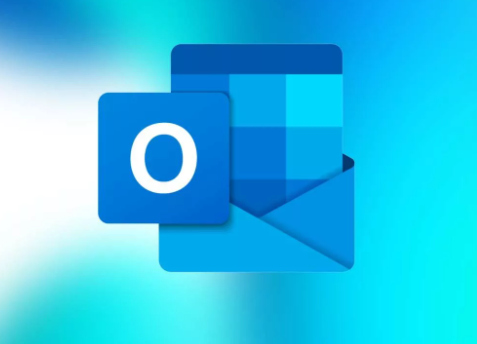
How You Can Edit the Subject Line of a Received Email
If you are one of the persons that don’t know how to edit the subject line of a received email, below are steps on how to do so:
- In order to be able to edit the subject line of an email, you will first have to open the email in Microsoft Outlook by double-tapping on it. After that, you place the cursor on the subject line, and then you type in what you want to add.
- After you are done typing, you can then tap on the “Save” button to save what you edited, then you can close the email.
With the above steps, you have been able to edit the subject line of a received email.
SEE ALSO >>> How to Fix Apple ID Sign Out Grayed Issue on iPhone and iPad
How You Can Edit the Body of a Received Email
To edit the body of a received email in Microsoft Outlook is also as easy as editing the subject line. Here is how to do so:
- You first open the email by double-tapping on it.
- After you have opened it, you then click on the Actions button then edit Message on the ribbon.
- After that, you place your cursor on the body of the email on the particular place you want to add text and type in what you want to add or you edit the existing text.
- Then you tap on the Save button after you are done editing and close the email.
And you are done with your editing. You can be able to edit any email in Microsoft Outlook as long as you follow the steps given above.
RECOMMENDED >>> How to Create Beautiful Widgets on iPhone