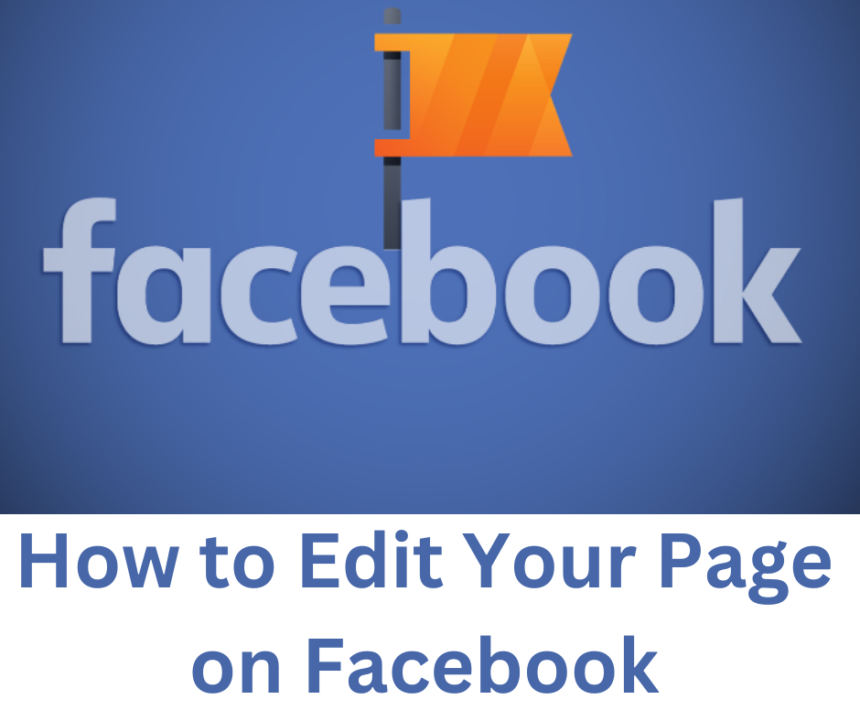How to Edit Your Page on Facebook – Have you been trying to edit your Facebook page from your Facebook account with no success? If your answer is No, you need to read this article.
Editing or updating you FB page can be a bit of a challenge if you don’t know what to do.
This is because if isn’t possible to edit your Facebook page when you are using your personal Facebook profile.
It doesn’t matter if you are accessing your account using your Facebook app or using the desktop version through your web browser the steps for updating your FB page remains the same.
How to Edit Your Facebook Page on Android
If you are using the Facebook android version of the FB app, simply follow the steps below:
- Access your Facebook account by opening the app.
- Click on the Menu icon at the top-right of your homepage.
- Click on the Account switching icon and select the page’s profile you wish to switch to.
- Click on your Profile photo in the homepageto access your page.
- Scroll down to Details section of your page profile page.
- Click See your About info.
- You will see the edit icon on every detail of your Facebook page.
- Go ahead to edit and update the details you want and click Save.
How to Edit Your Facebook Page on iPhone (iOS)
For iPhone and iOS users, you can edit you Facebook page on your device by following the steps below:
- Open your Facebook app.
- Click on the Menu icon at the bottom-right of your homepage.
- At the top of your screen, click on menu icon having 3 dots places horizontally.
- Select the page’s profile you wish to switch to.
- Click on your Menu icon at the bottom-right again.
- Click on See your Page at the top of your screen.
- Scroll down to Details section of your page profile page.
- Click Edit Public Details.
- You will see the edit icon on every detail of your Facebook page.
- Go ahead to edit and update the details you want and click Save.
How to Edit Your Facebook Page on Desktop
To edit your Facebook page on the desktop version of Facebook, follow the steps below:
- Login your Facebook account on using a web browser.
- Click on the account icon at the extreme top-right of your homepage (beside the notification icon)
- Click on the Account switching icon and select the page’s profile you wish to switch to.
- Click on your Profile photo in the homepageto access your page.
- Click About from your menu options.
- You will see the edit icon on every detail of your Facebook page.
- Go ahead to edit and update the details you want and click Save.
Now you know how to edit and update your Facebook page.
Hope you found this article helpful..
CHECK THESE OUT:
- Facebook Bonus Program – Bonus Program Meta for Creator | Apply for Reels Bonus program Meta
- How to Connect Your Facebook Page and WhatsApp Account
- How to Connect Your Facebook page and Instagram Account
- How to Change the Name of Your Facebook Page
- How to Change the Template of Your Facebook Page