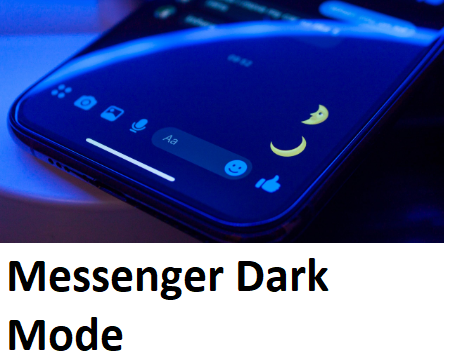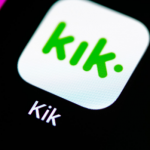How to Enable Dark Mode on Facebook Messenger – Most mobile apps today give their users the privilege to change between themes. The dark mode is one of the most common themes they are now adopting. At the moment, both the Facebook app and the Messenger app have a dark mode theme. If you are wondering what dark mode is and how to enable it on Facebook Messenger, just relax, it will be explained to you shortly.
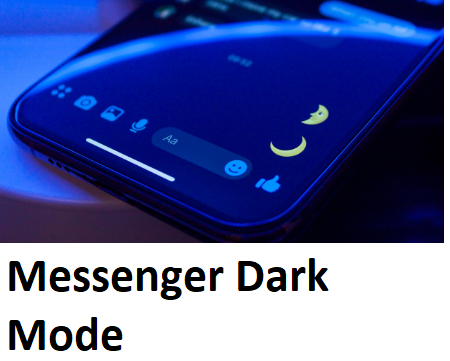
What is Dark Mode of Facebook Messenger?
Dark Mode is a theme designed by Facebook to give your Messenger app interface a unique look. This theme doesn’t change the features or functionalities of your Messenger app, it only gives it a different and very attractive look which gets people who do not know about it wondering if you have been introduced to a different messaging app.
Once you activate the mode on your Messenger app, the interface of your app gets a dark or night kind of look. Some people refer to the dark mode as “Night Mode” because of the clear black appearance it has. If you come across someone making used on the Facebook Messenger Dark Mode, I promise you would want to have it on your device too.
Far from just the beautiful appearance it has, the reason for this theme is even more important. The light which comes from the Messenger app can be very sensitive due to the blue and white colors it has. So, to reduce the sensitivity of light which can cause eye damage, the dark mode as introduced. Another thing it does is, it helps you save your battery. Meaning battery life consumption becomes less.
How to Activate Facebook Messenger Dark Mode
- Open your Messenger App
- Click on your profile photo found at the top left of your page
- Below your profile picture and name, toggle the button beside the Dark Mode Option to enable dark mode on your Messenger App.
PEOPLE LOVE TO READ – Change Password for Facebook Account – How to Change Your Password on Facebook With Ease