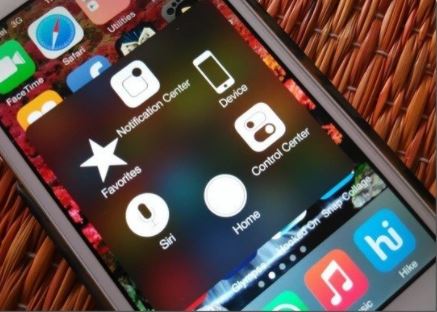How To Enable Virtual iPhone Home Button With Assistive Touch – Assistive Touch works as a shortcut tool for all iPhone users. What the home button majorly does is to open the Home screen, activate Siri, switches and closes apps, and many more. However, the button’s lack of durability and continuous failure led, in part, to its removal in the latest versions of iPhone. If your home fails to function, you can make use of Assistive Touch as a virtual Home button.
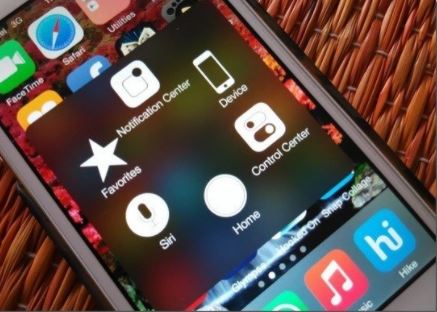
How To Enable Assistive Touch
It doesn’t take much of your time, all you have to do is:
- Open the Settings app.
- Go to Accessibility > Touch > Assistive Touch.
- Enable Assistive Touch.
How To Use The Assistive Touch Top Menu
Double tapping or long pressings the home button can serve different. That’s something iPhone users are frustrated about. If you want to set your preferred Custom Action Assistive Touch options, follow the steps below:
- Open the Settings app.
- Go to Accessibility > Touch > Assistive Touch > Single Tap.
- Select a Custom Action.
- Select Double-Tap. Select your Custom Action and a Double-Tap Timeout to set the length of time between finger taps.
- Select Long Press. Select your Custom Action and a Long Press Duration to set how long you hold the Assistive Touch button.
How To Create Your Personal Assistive Touch Gestures
Custom Gestures are an excellent option if you struggle with the small Assistive Touch buttons. Here is a guide of how to create your own Custom Gestures:
- Open the Settings app.
- Go to Accessibility > Touch > Assistive Touch.
- Go to Custom Gestures > Create New Gesture.
- Use one to fingers to draw a memorable Custom Gesture.
- Press Save and name your New Gesture.
If you want to set your Custom Gesture for access in the Assistive Touch top menu, simple go to Customize Top Level Menu and click on an icon to convert. After that, scroll to Custom Gestures and set the Gesture.
ALSO READ>>>>How To Prevent Apps From Using Mobile Data On Android