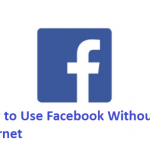Some people saved every app they use on the home screen of their Android device or tablet. Sometimes, some apps are moved to clean up the home screen while some other times, people hide their apps because of the subject matter.

So, if you don’t know how to find hidden apps on android devices, we are here to show you the most efficient and easiest ways to do that.
SEE ALSO >>> How To Tell If Someone Read Your Text On Android – For Text Messages & Facebook Messenger
How You Can Find Hidden Apps from The App Drawer
To view apps from the Android home screen is a good start, but you will not be able to view every app installed on the Android device. Therefore, in order to see the full list of installed apps, which also includes vault apps, here are the steps to follow:
- You have to first open the app drawer by clicking on the icon from the lower-middle side of the screen. The icon looks like a circle that has six dots in it.
- After doing that, you will see a full list display on the screen with the installed apps arranged alphabetically. From this list, you will see most of the apps on the Android device, but some of the apps might still be hidden. In order to show the hidden apps, follow the steps below;
This method is actually determined by your device’s launcher. And so, if you don’t have this option, then you need to try a different launcher.
- Click on the three dots on top at the right side of your screen from the app drawer.
- Then you click on Hide apps.
- You will see the list of hidden apps from the app list display on the screen. But If the screen is blank after clicking on that or you did not see the Hide apps option then it means that there are no hidden apps.
How You Can Find Hidden Apps from Settings
You can also be able to access the full app list from the device settings. Here is how to do that;
- Click open the Settings app by tapping on Settings.
- Then from Settings, you click on Apps & notifications.
- After you have done that, click on see all apps and you will all the apps in your device will display on the screen, both the hidden ones.
From the app list, you will also see system files and apps that make your Android operating system run correctly. In order to see this, click on the three dots on the top at the right side of your screen and then click on Show System.
RECOMMENDED >>> Netflix Account – How To Cancel Netflix