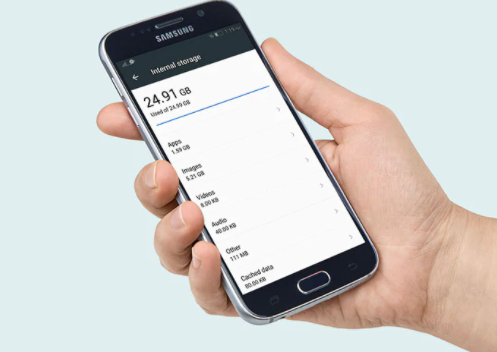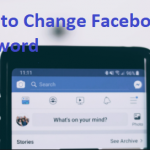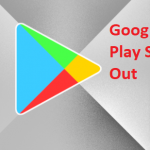It does not really matter if your Android device came with spacious storage through a micro SD card, you will definitely fill up the storage space that came with your Android device, be it 32GB or 200GB.
So, in this article, we will take a look at some of the easy ways in which one can free up storage space on their Android devices, both the external and internal storage space.
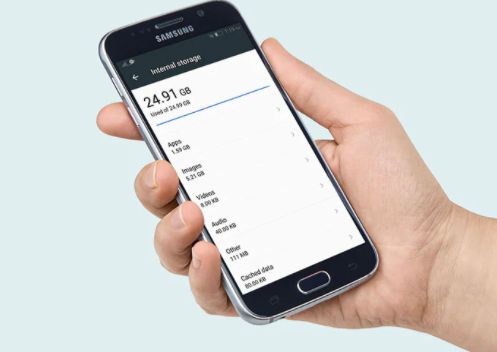
How You Can Free Up Space on Your Android Device
Below are some of the easy ways to free up space on Android devices;
Clearing the cache:
A lot of Android apps make use of stored or cached data to render you the best user experience. The Cached data helps in saving a little time and also mobile data, but the stored files in app caches are for convenience and they are not necessarily needed. And so, if you want to clear up space in your Android device then you should look at the app caches. Here is how to clear Android cache:
- Navigate to your phone Settings
- Then click on the Applications tab
- Tap on Application Manager and then click on the app you want to clear its cache.
- Then from the app’s Application details menu, click on Storage then click on Cache in order to clear the app’s cache.
SEE ALSO >>> iPhone Markup – How To Markup iPhone Photos
Deleting Your Downloads
- To delete your downloads, go to your downloads folder from your app drawer.
- Then click and hold on a file in order to select it.
- After you have selected the file, you then click on the trash icon.
- Once you click on the trash icon, click on delete and the file will be deleted.
Moving Some Apps to the SD Card
Some apps take up most of the storage space on your Android device. There, if you are making use of an Android phone that allows you to insert an SD card in your device for extra storage, then you can be able to move some of your apps that take up so much space to the SD card. Here are steps to move apps to your SD card:
- Go to your device Settings
- Then open Applications
- Click on Application manager, you will see a list of apps’ then click on the one you wish to move.
- If the app is among the apps that can be moved, then click on the button that says Move to SD card, and the app will be moved.
If you want to delete an app that you are not using, click on the app and click on the “i” icon close to the app’s name. Then click on the uninstall button to delete the app.
RECOMMENDED >>> YouTube Music (iOS & Android) – How To Upload Music On YouTube Music