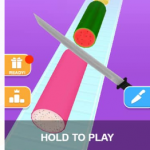iPhone is usually full of junks that are not needed and at a recent class-action lawsuit against Apple brought to light that even when you purchase a 16 GB iPhone, you won’t actually be able to use all 16 GB of storage.
So, in this article, we are going to take a look at how you can free up space on your iPhone.

How You Can Free Up Your Storage Space on iPhone
Below are ways on how to free up storage space on iPhone:
Checking Your Usage
The first thing to do is to find out the thing that is actually taking up the most space on your phone. As you might be having some unexpected storage hogs.
Here is how to check;
- First, open your Settings app.
- then navigate to General.
- Click on Usage and then Manage Storage.
Then you will see how much space you have used and how much you have left on the top of your screen.
SEE ALSO >>> How To Delete Likes On Facebook: Will They Know You Unliked Their Post?
Be Cautious of Apps’ Internal Downloads
The amount you see in Manage Storage also includes the total amount the app itself takes up joined with the data inside it. Most apps are small by themselves but can be able to store so many files. If you want to see the size of an app and the downloads within it, just click on the app icon in the manage storage.
Try to Delete Your Unused Games
Most of the gaming apps are small, but some of them can actually take up more than 1 GB of space because of its 3-D graphics. For example, Oregon Trail makes use of 1.2 GB.
You might be having some old games that are hiding on your phone which you have either finished or not playing anymore. You can go ahead and delete them and you can easily do that within the manage storage just by clicking on the app. If after deleting them and you wish to play them again, you can then redownload them from iTunes but your formal score won’t come back with it.
By Removing Old Podcasts and Videos
It is possible that you are no longer listening to your old podcasts or even playing the old videos again. In case you don’t know, a 30 minutes podcast can be up to 25MB and so if you have so many podcasts in your iPhone that you are not listening to, it’s better you delete them. The same goes to the old videos on your iPhone if you are no longer watching them then delete them to free up space. Just swipe left and delete them within the video app.
RECOMMENDED >>> Facebook Avatar Homepage – Facebook Avatar New Update For USA | Facebook Avatar Link