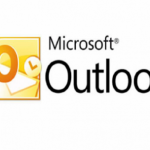Disney Plus uses the streaming services of Disney, bringing users to enjoy the entertainment from their different genres of movies and animation. Disney Plus became available in December 2019, since then, they have continued to improve their services and they continue to add to the list of countries that the steaming service is open to. We’ll be looking at how you can access Disney Plus, whether or not your TV is a smart one, as long as it’s either LG, Samsung, Sony, Philips, or Roku.

For Your Smart TV
Disney Plus is easily accessible using a smart TV. It also has easily accessible features and creates a beautiful video and audio experience, so it is undoubtedly the best way to experience entertainment on your Disney Plus.
Go to the Disney Plus website to create an account if you don’t have one yet. If you do already, then you can move to the next steps. First, connect your Smart TV to the internet, go to the App store of your TV (simply navigate on the Home screen of your TV to find App store, the position would vary depending on the brand of your TV). While in the store, search for the Disney Plus App and install it. Next, add it to your home screen. As you return to the home screen, you would find the Disney Plus App. Click on it and log into your account. This would give you access to the entertainment available on Disney Plus.
SEE ALSO >>> How To Tell If Someone Blocked You On Facebook Or Deactivated Their Account
Don’t Have A Smart TV?
The Disney Plus for Smart TV’s is usually for those models produced from 2016 forward, so if your smart TV model is prior to 2016, you would also have to follow this method to get your Disney Plus. The First step is to get a Smart TV stick. Plug the stick into the HDMI port on your TV. Connect your external device to the stick using the same Wi-Fi network. Set up the streaming stick using your device with either an Amazon, Google Home, or Roku account. Get the Disney Plus App on your device, use it as a remote to click on the streaming stick, and begin your streaming. You can use fire sticks such as Google Chromecast, Amazon Fire Stick, and Roku Stick.
Is Disney Plus Free?
The answer is no, it is subscribed for. However, you can sign up for the 7 days free trial when signing up for the standalone service (Disney Plus without other streaming services included). Also, Verizon Wireless is currently offering 4G LTE, 5G unlimited and Verizon FiOS Internet plans together with 1-year free access to Disney Plus comprehensive library. Other than these benefits, if you simply want to get access to Disney Plus streaming service without including other services, then you would have to either go for the monthly or the yearly subscription offer. However, subscribing to the yearly plan is more cost-effective for you because it saves you some money compared to the eventual accumulation of the monthly plan.
RECOMMENDED >>> How To Program An Xfinity Remote